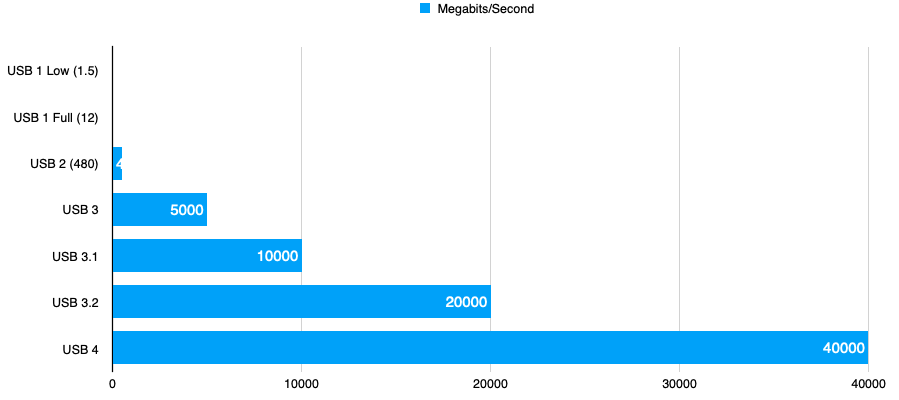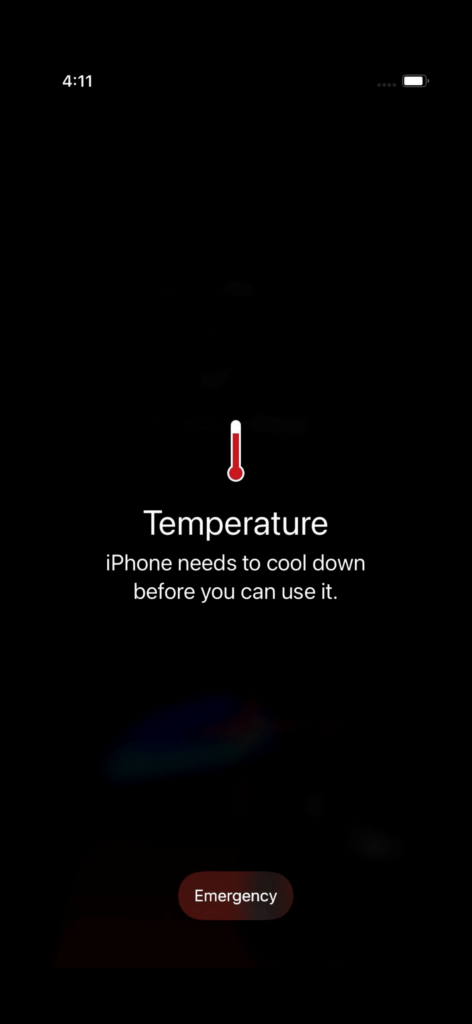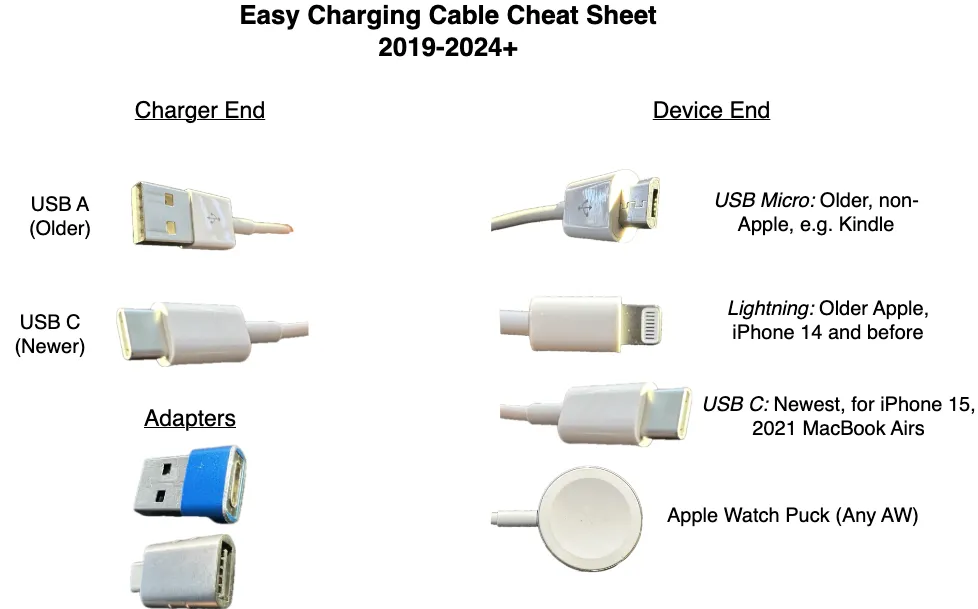
Category: hardware
Cables Galore: Charging and More
“90% of all Problems are Cables”
MacMAD Meeting Topic Oct. 18, 2022
Cables are the unwanted stepchildren of our digital lives. More things are becoming wireless, but, we can’t get away from cables entirely. There are a bewildering variety of cable types, which are ever-changing. I’m sure many of you have a box of obsolete Apple cables like this one:

USB – Universal Serial Bus
USB (Universal Serial Bus) is probably the most-used cable and interface type you will come across. The secret to understanding USB naming is that, generally, USB numbers have to do with speed, but USB letters tell you the connector type. So, USB 3 is faster than USB 2, which is faster than USB 1.
The ABCs of USB
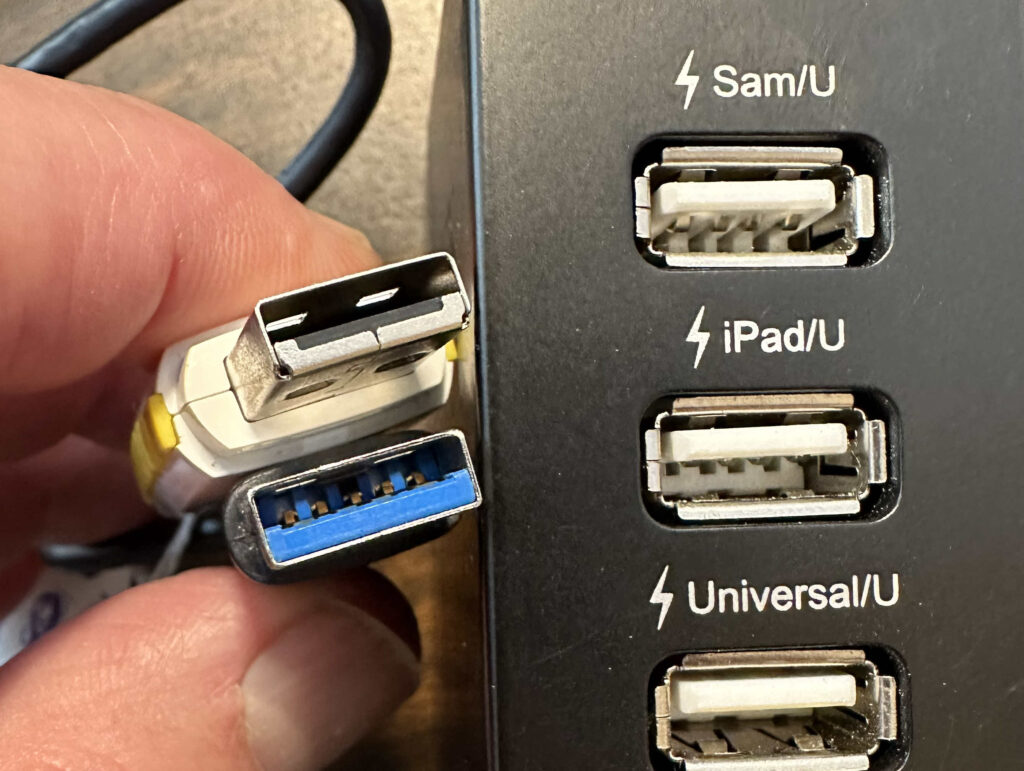
If you bought an iPhone in the last 10 years, it came with a lightning connector, and a lightning-to-USB cable. These were USB A cables for older iPhones, and USB C since (about iPhone 11?).
USB B was mostly for Printers – Rarely Used Now

USB C is the Most Common Connector for New Devices

USB C has two popular features: The connector is very compact, and the connector is symmetrical, meaning that it will connect in either orientation. The USB C connector also carries the high-speed Thunderbolt hardware interface which used to require a separate cable and connector. Thunderbolt is used primarily for display devices and high-speed mass storage. The complex USB and Thunderbolt standards appear to be merging such that USB 4 is the same protocol as Thunderbolt 3.
The 1,2,3s of USB Speed
Choose Your Power
Recent iPhones and iPads may not have come with a power adapter, so it is up to you to make sure you have an appropriate one. Apple currently sells a bewildering variety of power adapters. Considering only the USB power adapters, there are are adapters with power ratings of 5W, 12W, 20W, 30W, 35W (dual), 67W, 96W, and 140 Watts. These are all USB-C, except for the older 5 and 12 Watt models. These are all for household plug-in use and do not include adapters for use in the car. A similar range of compatible adapters are also available from other companies.
Your device will not be harmed by a higher-wattage adapter. It will only draw the amount of current it actually needs. If you connect your device to a lower powered adapter, it may charge slowly, or not at all. If you connect your device to a higher powered adapter, it will charge faster, up to the device’s maximum charge rate.
USB is a complex standard which includes multiple data and multiple power standards within the one USB name.
You may “know” that USB provides 5 volt power. However, for adapters providing more than 15 Watts, USB adjusts to 20 Volts. For power above 100 Watts, USB uses 48 Volts. This is all while maintaining compatibility with older 5 Volt devices.
If you still have the power adapter from a phone you got 10 years ago, even if it is “perfectly good”, it is probably not sufficient for your newer devices.
Recommended Power Estimates
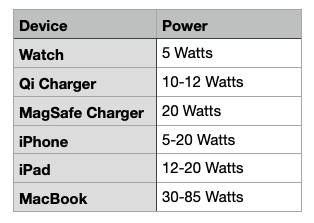

Which MagSafe Do You Mean?

Apple has had five different, incompatible things all called MagSafe: three cable types and two wireless chargers.

Don’t Let Junky Power Damage Your Device

Choose reputable cables and power adapters. Apple offers the “MFi” (Made for iPhone/iPad) certification to other vendors. These products have been tested and are up to standards.
Not all cables that look alike work alike. Older or cheaper cables may work with low power devices, but may perform poorly or not at all for higher power modern devices.
Reputable brands include, in alphabetical order: Ainope, Anker, Amazon Basics, Apple, Belkin and MonoPrice. Look for emphasis on safety and clean power. Look for “MFi”. Look for USB C and USB 3.x compatibility. Beware cheap deals that come in a six-pack.
Having Problems? Clean Your Lightning Port
Beware of Heat
Your device may get hot when charging. Keep it out of the direct sun, especially on your car dashboard. In the car, positioning your phone in front of an air conditioning vent can keep it cool. A hot battery may charge more slowly, if at all.
Fire Safety
Don’t charge your device on the bed or upholstery, especially overnight.
Throw away old, frayed, melted or intermittent cords.
Throw away power adapters that have overheated.
Charging in the Car
Modern cars probably have USB ports for charging and for Car Play or for playing audio. Cars tend to lag behind in technology. Many still have USB A ports. It pays to check your owner’s manual to find out which USB ports in your car will charge more quickly. My Honda has low-powered ports in the front, and higher-powered (12.5 Watt) ports behind the center console. Devices can charge twice as fast plugged into those ports.
Most cars have a 12 V accessory outlet somewhere (aka, the old cigarette lighter outlet). These can supply plenty of power. You can find modern adapters to get the USB power you need from these. They are much cheaper than a new car!

The World is Moving Toward USB C
But, USB A will be around for a long while. You should get yourself some USB A to C adapters ( both directions) to make the transition easier. They are cheap.

Digitizing Video Tapes on Mac
Here in the 21st century, I thought I was done dealing with analog video, but a relative showed up with a box of video tapes asking if I can get them digitized.
I figured I could, since I had done it before, and still had a VCR and other hardware.
Years ago, I bought an analog to digital video adapter called ezCap Video Grabber*. It was some cheap Chinese thing, about $13, I think. It required its own special software which was crappy, but it worked. However, the software no longer works in MacOS Catalina, and maybe it didn’t work in Mojave, either, and it hasn’t ever been updated.
Shopping for a replacement digital-to-analog A/V converter for Macintosh lead to a wilderness of high prices, bad reviews and Windows-only products.
“Amazon’s Choice” is the Elgato Video Capture, which is way more expensive than what I bought years ago. I had a bad experience with Elgato previously. I had their TV tuner hardware and software. The software was horribly buggy, and they never could fix it. They eventually abandoned the product and their customers. I still have no desire to buy from them again. The Elgato Video Capture has good reviews, works with the Mac, but is expensive.
Other Mac-focused products either had bad reviews or high prices and included hardware or software that I didn’t need.
I finally found something that works for me. I found this LEOP USB 2.0 Audio/Video Converter, which wasn’t advertised for Mac, but it had good reviews for Windows and one of the reviews mentioned it working on a Mac, so I took a chance. It was only $15.99. [Edit: Nov 24, 2020: Unfortunately I can no longer recommend this product. After a few days, it stopped recording S-Video connections in color and dropped back to monochrome. This problem has been reported by other reviewers on Amazon. I returned it using Amazon’s return policy.]
You’ll need an S-Video cable for best results if your video player has S-video. You probably already have the RCA cables for audio. The converter came with a USB A extension cord, which is good because it solves the problem of not having physically enough space to plug in the adapter itself.
This converter worked right out of the box with the Mac. It shows up as a camera and microphone in Quick Time Player, with no special software required. This is what I expect from a video device in recent decades. I just want to plug it in, and it works. It came with a Mini CD with Windows 10 software, which I did not need. (Who uses CDs anymore, much less Mini CDs?)
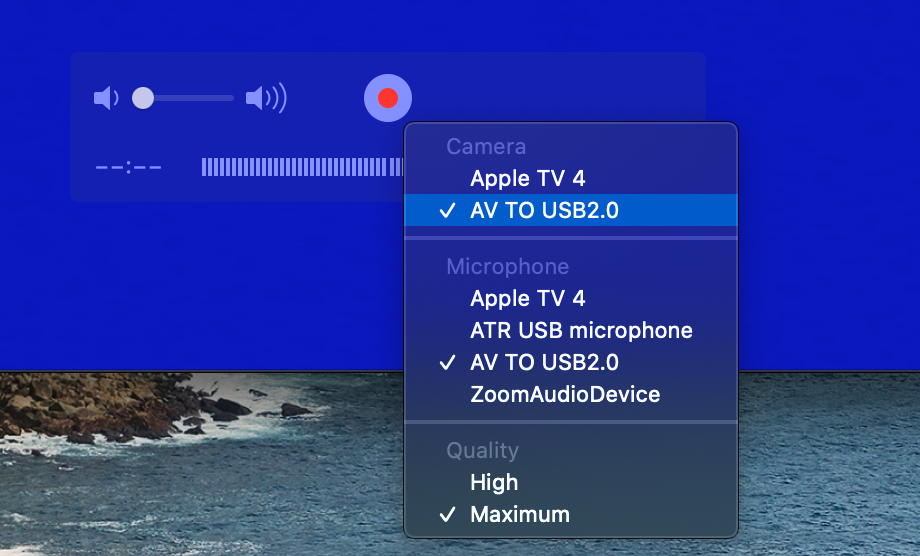
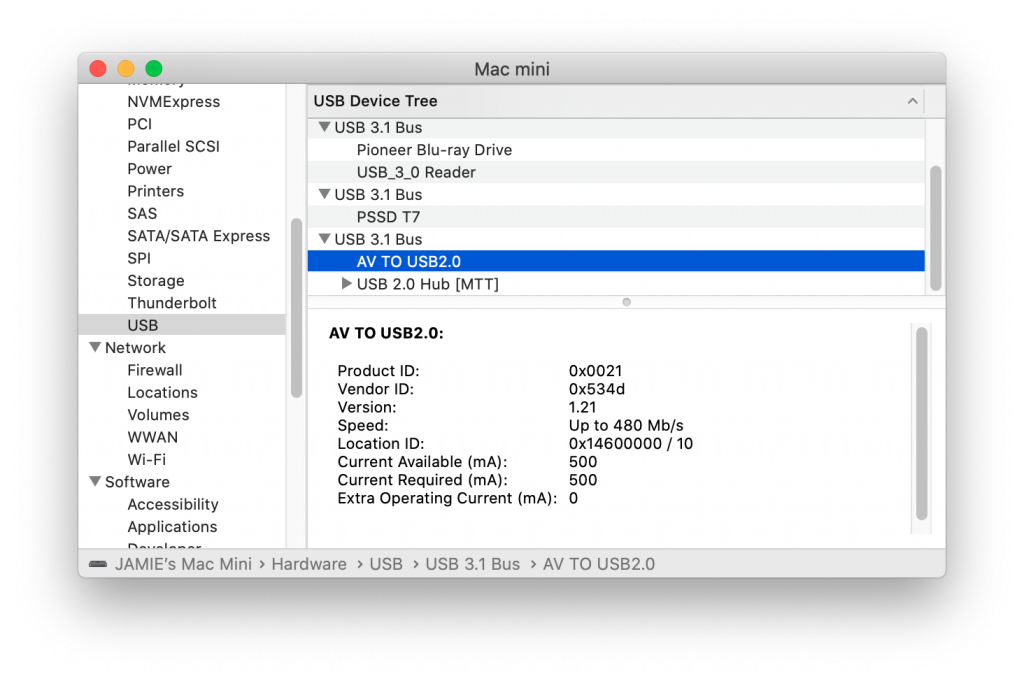
Once you have digitized a tape with QuickTime Player, you can use iMovie, or whatever Mac video software you have to manipulate it. I used HandBrake convert it to MP4 to save space.
I also wanted to burn video to DVDs. (I know, DVDs are rapidly becoming obsolete. They are for my tech-challenged family.) The DVD-burning software I had used in the past has disappeared due to software rot. Apple’s iDVD isn’t a thing anymore, and the version of Toast I had doesn’t work anymore either. I ended up buying Toast DVD on the Mac App store. It was $19.99. There were some “free” or cheaper DVD burners, but I had more confidence in this one from Corel. It is working fine for me. It seems to be adequate for home movie DVDs.
* It turns out that ezCap was kind of a generic brand name used by many different Chinese video converters, some better than others.
XKCD Phone 12
Courtesy of XKCD.com
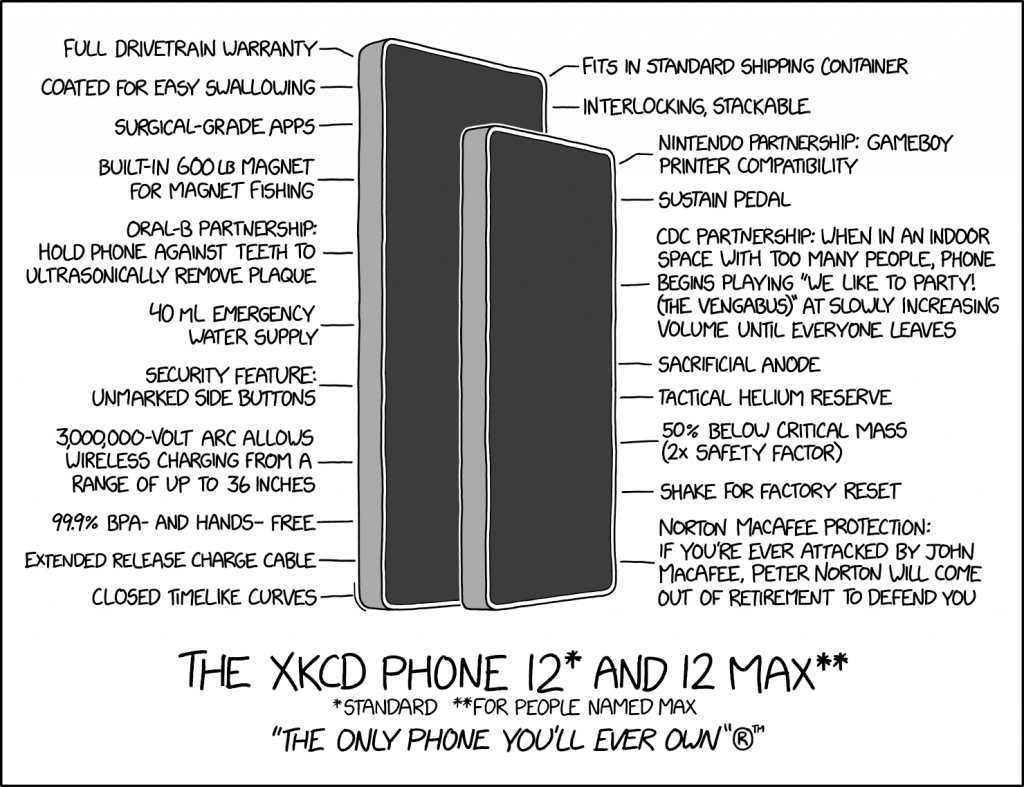
Check for Apple Repair Campaigns
Even if everything seems to be going well with your Apple gadgets, you should probably check the Apple web site from time to time to see if the devices you own are subject to one of Apple Repair or Exchange programs.� You might find out about a known problem with your model, and how to get it fixed for free.
Synology Disk Station – What is it?
Our April meeting topic is the Synology Disk Station. Here are the Keynote slides for the meeting. However, most of the presentation will be a live demo.
iOS 11.0.3 Fixes Problem with 3rd Party Replacement Screens
Apple released iOS 11.0.3 on Wednesday, October 11, 2017. The description of the release is as follows:
iOS 11.0.3 includes bug fixes for your iPhone or iPad. This update:
- Fixes an issue where audio and haptic feedback would not work on some iPhone 7 and 7 Plus devices
- Addresses an issue where touch input was unresponsive on some iPhone 6s displays because they were not serviced with genuine Apple parts
It so happens that I repaired my iPhone 6s screen recently with an apparently reputable, but non-Apple replacement screen.
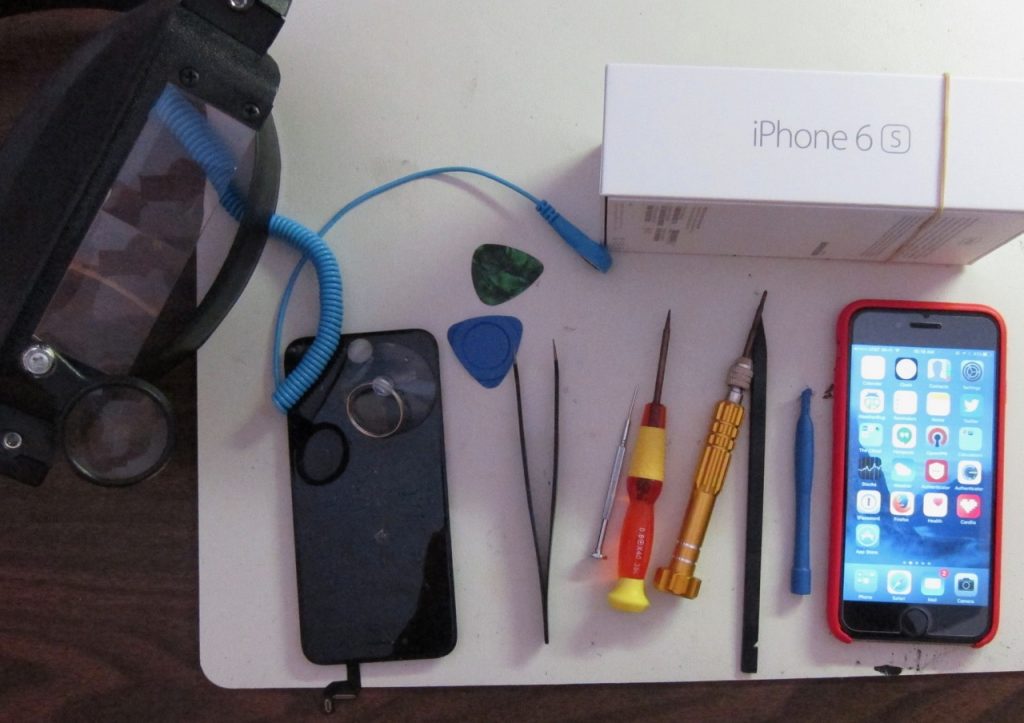
Since the repair, I had noticed a few times when the touch screen became completely unresponsive. This was disconcerting at first, because an iPhone that doesn’t respond to any tap, touch, drag, etc. is pretty much a useless brick. However I found that just waiting about 1 minute or so with the screen off would bring it back to life. Since it didn’t happen but a few times, and since I knew a workaround, I didn’t complain to anybody.
Apparently, this was happening to enough people to reach the ears of Apple.
I want to give Apple a big thank you for putting in a software fix to work around a hardware problem that was not their fault. They could have done nothing. Some companies have gone so far as to deliberately disable unauthorized 3rd party hardware. Not Apple. Apple stuck by their customers, and this customer intends to stick by Apple.
Apple customers who used 3rd party replacement screens escaped with only a stern talking-to:
Note: Non-genuine replacement displays may have compromised visual quality and may fail to work correctly. Apple-certified screen repairs are performed by trusted experts who use genuine Apple parts.
While we’re on the subject of screen repair. Although I did successfully repair my own iPhone screen, I can’t really recommend doing it yourself. The process involved a jeweler’s magnifier, a guitar pick, a suction cup and six or eight nearly microscopic screws. I came extremely close to letting the magic smoke out of my iPhone. (Smoke must be what makes it work, because if the smoke ever comes out, it doesn’t work any more!)
I got away for about $50, but the folks who install a genuine Apple screen for, say, $150 are earning their money.
Magnetic Car Mount for iPhone
I like this small magnetic mount to hold your phone on your car dash. It clips onto the air vent. The magnet only grips your phone because you must stick a piece of steel (supplied) onto the back of your phone. That metal piece is thin enough so that it doesn’t interfere with even the very thin Apple iPhone case.
The magnetic attraction is strong enough to hold your phone in place unless you crash.
The clip holding the mount to the air vent isn’t quite as strong. It has beefy rubber jaws and a strong spring, but sometimes the mechanism sticks, resulting in a less-than-tight grip. I lubricated mine with some silicon spray and worked it back and forth, and it gets a good grip now.

I like this mount because when you get in the car, you can just stick the phone up there. No fooling around with clamps, etc.� — it just sticks on and you are ready to go. In most cars, it won’t block your view out the windshield or your view of the instruments. It’s ideal if you use your phone for navigation. You have a few inches of flexibility up or down as to where you place the phone for the best positioning in your car.
Gumdrop Drop Tech Case for iPhone
I tried out the Drop Tech Case for iPhone 6 from gumdropcases.com . [Disclosure: MacMAD received a review copy of this product.] Gumdrop makes a variety of case sizes and styles for various devices. This particular case fits the iPhone 6 or 6s.� It currently [Oct 2016] retails for $39.95.
Like many rugged cases, the Drop Tech case is a two-part case with an inner and outer case. In this case, the inner case is hard plastic, and the outer case is softer and more resiliant. This is opposite of some cases which feature the softer case on the inside. I think the inner and outer cases are a good idea, but don’t think it makes much difference which is on the outside.
Immediately on opening the package, I encountered the problem of how to open the case to install it. There were no printed instructions. I visited the web site and watched the install video, which still didn’t make� it clear. I had to email the company.
To install or remove the case you need to stretch the outer case over the inner case. The outer case is quite rigid when new and difficult to get hold of.� The tip I got from Gumdrop was to open the flap that protects the lightning connector, and begin to stretch the case at the thin section near that connector. With this hint, I was able to open the case.
The Drop Tech cases are available in a good selection of colors. It’s nice to be able to get something that differentiates your phone from all the other phones out there. There are two bad things that can happen to your phone. First, it can get broken in a fall or similar accident. Second, it can get lost. Bright case colors help you see your phone, say, in a dark restaurant and make it less likely it will get lost.

The case has plastic flaps that close off external ports on the phone. It won’t� make your phone waterproof, but it should certainly improve resistance to rain.

Pros
- Sturdy case protects against drops and other damage
- Built-in Screen protector
- Nice choice of colors
- Removable Belt clip/holster/stand included (not shown)
Cons
- Expensive (more $ than some Apple cases, which set the standard for high prices)
- Too thick for many pockets and purse slots
- Impairs access to Touch ID (a problem shared by many iPhone cases)
- Difficult to install or remove
Bottom Line
If you are the kind of person who breaks your phones or subjects them to a lot of drops and falls, this is a good case for you. If your usage pattern is more gentle, this case will probably be unneccessarily bulky.
Getting a New Cable Modem
[Bright House Networks is the near-monopoly provider of “high-speed” internet in the Brevard County, Florida area. This article may or may not apply for other regions or providers.]
A few years ago, Bright House Networks started charging monthly rental for cable modems. It started out as $2 per month, and last I heard it was $4 per month. This has motivated some people to buy their own modem to avoid the monthly charge. It will probably take a couple of years to reach payback on the modem at that rate, but the monthly rental may go up and is unlikely to go down.

The� other reason to think about a new modem is that some of the modems out there are old and erratic. If you have internet problems that seem to come and go with no pattern, you may need a new modem. If your connection goes down and rebooting (power-cycling) your existing modem fixes it, it may be time for a new one. See this post about the trials and tribulations that can result from having a problematic cable modem.
If you are having modem problems, and the modem belongs to your provider, you don’t have to buy a new one — they should replace it for you. For some reason, Bright House Techs seem reluctant to do that on a service call. However, you can simply disconnect your modem, and take it in person to the Bright House office during business hours, and they will take your old modem and give you a different one. The one you receive might be newer or better or it might not.
You should not buy a new cable modem expecting to get tremendously faster speed. The speed of your connection is determined by the policy of your provider and the speed tier you pay for. If you buy the latest, high-speed cable modem, the most you can expect is to get the speed you are paying for.
Cable modems typically do not include WiFi. You probably need a separate WiFi router for that, if you don’t already have one.
You Must Choose A Compatible Modem
If you buy your own modem, make sure it is compatible with your internet provider. Brighthouse has a list of compatible modems.
I chose the Motorola Arris SURFboard SB6141. If you have telephone service through your cable company, be aware you will need to choose a different model. The slightly less expensive SB6121 would work just as well. The extra money just buys you a little bit of future-proofing, in that you will be ready for higher speeds should you decide to pay for them.

You Must Notify Your Provider of the New Modem
Make sure you know the tech support number of your provider before you disconnect the old modem because your internet will not work with the new modem until you call and tell them that you have a new one. You may have to tell them some numbers that are printed on the box or on the modem, so save the box. When I told the tech I had the SURFboard, he indicated that I had made a fine choice. Of course, you must return Bright House’s modem to them. You can turn it in at the office. Make sure you get a receipt for turning it in, and keep the recipt.
Check Your Bill — Is the Rental Fee Gone?
I’ve had my own modem since August 2014. When I first got it, Bright House was having problems adjusting the billing. The first month I owned my own modem, I got a bill as usual for the modem rental. Oops. We called, and they gave us a credit for the overcharge. The next month, the same thing. The rep we talked to said that this procedure was the best they could do — they couldn’t make the rental charge go away permanently. We would have to call and complain every month. My wife wrote a letter to the corporate headquarters, and the person that responded was able to make the billing problem go away.