Our MacMAD meeting of June 2025 was on the new Apple App, Invites, presented by Eric Emerick.
Here are the slides from that meeting (PDF format).
Our MacMAD meeting of June 2025 was on the new Apple App, Invites, presented by Eric Emerick.
Here are the slides from that meeting (PDF format).
This is the MacMAD Meeting topic for March, 2025, as of iOS 18.3.2.
Settings is a big topic. I’m going to mostly talk about iOS (iPhone) settings. There are literally thousands of separate items in the Settings app for iPhone.
Settings for iOS are located in the Settings app. Settings for MacOS are in System Settings, formerly known as System Preferences.
Settings affect everything you do with your device. Many behaviors we know and expect from iOS are optional and can be turned on, off, or adjusted.
One of my favorite rules of thumb for working with computers and smart phones is: It probably already does what you want and if not, it can be adjusted to do that. If you are wishing for a feature every time you use your device, you are probably not the first. The designers and developers also have to use these devices and they have included many of the features that they want as users.
Expect a lot, and you’ll get a lot.
Search is at the top. That’s good because Search is often the easiest way to find the setting you want.
Next comes the Apple Account / Apple ID / iCloud settings. I think of this as being first because it’s important to Apple’s bottom line. Encouraging people to use their Apple account ultimately contributes to Apple’s income, so they put that right at the top.
Take a look at the Subscriptions section to find everything you are subscribed to, not only from Apple, but from any Apps in the App Store. You might find you are subscribed to something you no longer need.
After the Apple Account settings come about 27 system settings that seem randomly organized. They are divided into sections which each seem to mostly be in alphabetic order, but not always. This disorder is one of the reason many users throw their hands up and despair of ever finding anything in Settings.
At the end of the list comes the Apps section. Inside the Apps settings, everything is strictly in alphabetic order, which is good, because you may have dozens or hundreds of Apps installed, each with their own settings. The exception is hidden apps, which appear in a special section at the end of the list.
Silence Unknown Callers – This is in Apps ->Phone->Silence Unknown Callers. If you turn this on, it sends calls from numbers which are not in your contacts straight to voicemail. Your phone won’t ring. Also, notice Apps->FaceTime->Silence Unknown Callers. This one is lesser known, and spammers have started using FaceTime lately.
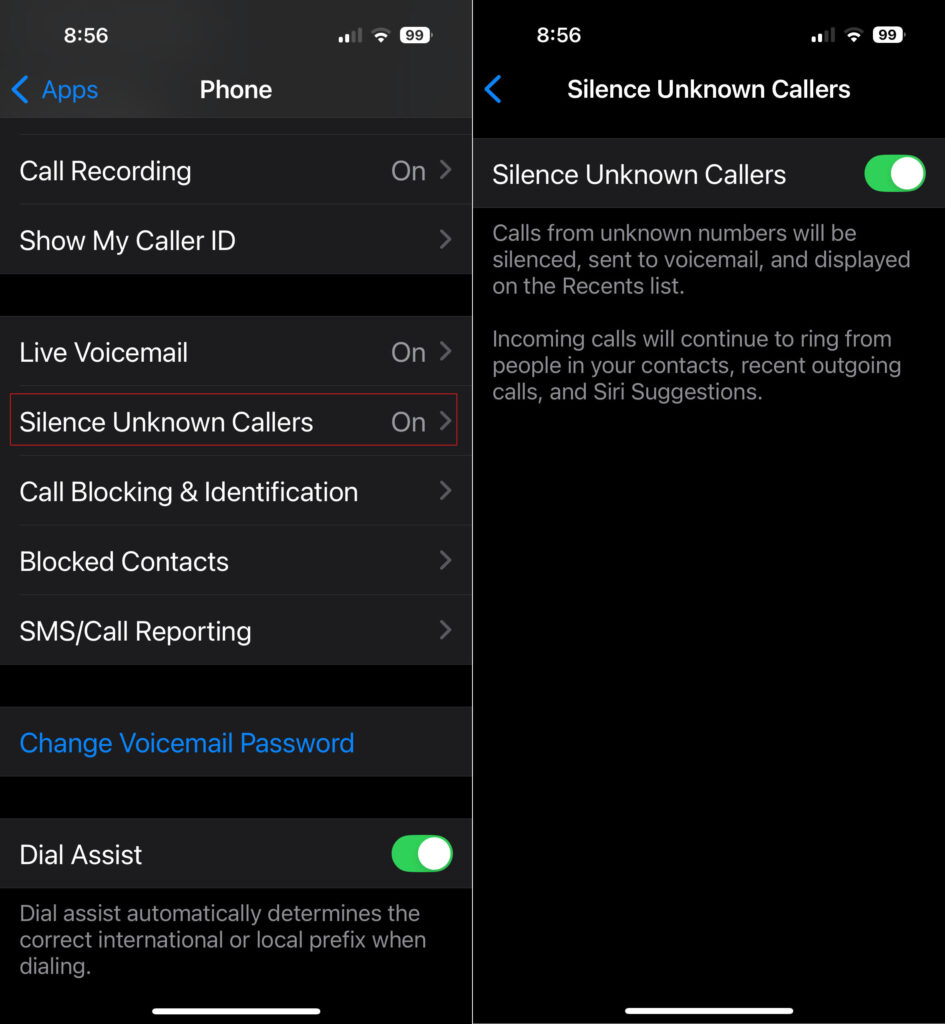
General -> About This often-overlooked section has lots of useful information and controls. What model of phone do I have? It’s in there. When does my Apple warranty expire? It’s in there. How full is my phone’s storage?
Accessibility – This (large) section is mostly for people with some sort of disability of sight, hearing, motor control, etc. But there are some gems in here that might be useful to everyone. Accessibility -> Face ID & Attention -> Require Attention for Face ID. This seems more like a security feature. I have this turned on which makes it less likely my phone will be unlocked without me knowing it.
Accessibility -> Side Button -> PRESS AND HOLD TO SPEAK (Siri). I have Siri selected here. When I hold the side button, the Siri Icon appears, and I’m speaking directly to her without having to say her name first.
Settings -> Notifications – Here’s the answer to those frequent questions like “How do I get rid of those red numbers on my App icons?” and “How can I get rid of all these popups on my screen from Facebook?”
Those numbers on App icons are called badges. They are a form of notification. You can turn those on or off for each App individually in the Notifications section of Settings.
We live in a marketplace of attention. Companies with Apps typically want you to pay attention to their app. Your attention is worth money to them. So they often try to capture your attention with lots of notifications. Of course, this becomes overwhelming when you have dozens or hundreds of Apps clamoring for your attention. iOS allows you to selectively enable or disable notifications from Apps.
For many of the worst offenders, like Facebook or other social media apps, your best option is to turn off notifications for those Apps altogether.
Control Center is a quick way to access settings and other features of your phone.
Pull down from upper right to open Control Center on iPhones with Face ID. Swipe up from the bottom of the screen on iPhones with a home button.
Some of my favorites here are the Magnifier, Apple TV Remote and QR Code Scanner.
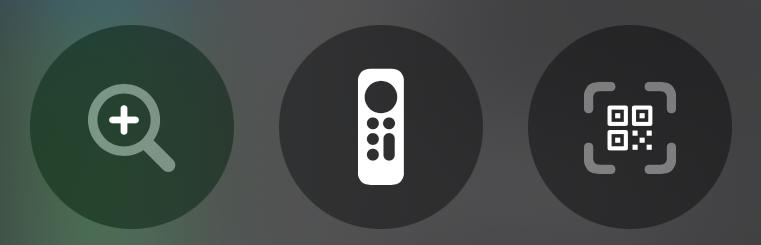
You can customize Control Center with your preferences, including controls to launch your favorite Apps, and controls that use Shortcuts to accomplish other tasks, like the “Silence/Allow Unknown Callers” buttons above.
Also on the program tonight was Mac OS Keyboard commands. Here is a copy of Eric’s slides on Keyboard Shortcuts.
Apple’s Complete iPhone User Guide
Complete Diagram of Settings (iOS 11) created by Podfeet.com
MacMAD Presentation Meeting for Tuesday, September 17, 2024
Tonight’s meeting is primarily an on-line demo. But, here are some supplementary on-line references oriented towards the basic iPhone or iPad user.
iOS 18 and iPadOS 18 have just been released, so the User’s Guides will probably be updated accordingly. For the beginning user, the biggest difference is probably that the Control Center looks slightly different now.
On-Line Demos of common tasks.
Use Settings to:
Note – Almost ALL iPhone & iPad owners have an iCloud account, whether you know it or not. If you are paying any amount monthly for iCloud, you have an iCloud+ account.
More On-Line Demos
The Meeting Slides (Keynote format)

Text messaging of various types has become very popular since the beginning of mobile phones. The popularity of chat apps has really taken off with additional features such as group chat, photos, and audio and video chat.
The line between Chat Apps and social media such as Twitter (X), has become blurred as more features are added.
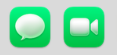 Messages/FaceTime (Apple)
Messages/FaceTime (Apple)Convenience: Messages is built into your Apple products. It’s easy to use. There may be no reason to change, especially if your friends use Apple devices also.
Security and Privacy: Signal is your best choice for absolute security, with end-to-end encryption, a security-focused company, and publicly reviewed code. Apple’s Messages is also very secure, but perhaps less so against governments. The Signal protocol has also been adopted by WhatsApp and Google Messages (on Android).
International Travel: WhatsApp is popular overseas and with travelers. You can use WhatsApp with an international data plan. Since it does not use conventional SMS text messaging, you won’t get charged for the texts. WeChat is nearly universal in China and the far east. It is widely used for checkout and payments as well as messaging. Telegram is popular in India, Asia, Africa and parts of Europe.
The original text messaging protocol was SMS (Simple Messaging System). You’re probably still using SMS if you exchange messages with non-iPhone users (probably Android). SMS has a 160 character limit for each message. MMS (Multimedia Messaging Service) is an extension of SMS which allows “texting” of photos and videos (Low-resolution). SMS and MMS messages count as “text messaging” on your cellular plan, and do not use your data plan.
RCS (Rich Communication Services) is a more modern protocol widely used on Android phones. Apple has announced that its Messages App will be compatible with RCS beginning sometime in 2024. RCS messages use cellular data (or WiFi) (not “texts”). However, none of the chat App protocols will probably make a significant dent in your cellular data usage. When RCS is available in Messages, Apple users and their Android friends will see an improvement in the quality of photos and videos sent and received.
The other Chat Apps are each using their own protocols to exchange messages using Internet data over cellular or WiFi. The quantity of data used is probably insignificant.
I had a chance to try out the new feature of the Find My app that lets you send your location via Satellite. This is perhaps not so easy to demonstrate, since it requires you to be at a location without WiFi or cell service. I was traveling in some areas of North Carolina without cell coverage, so I took advantage of that to try out this new feature.
Sharing your location via Satellite in Find My doesn’t send your location to anyone in particular. It just makes your location available so that friends who already have access to your location can access it. It never asked me who I wanted to send it to. Sending your location is a one-way transmission. You do not receive anyone else’s location, or any other data, except a confirmation that your location was sent.
You start off by pressing Me at the bottom of the Find My app.
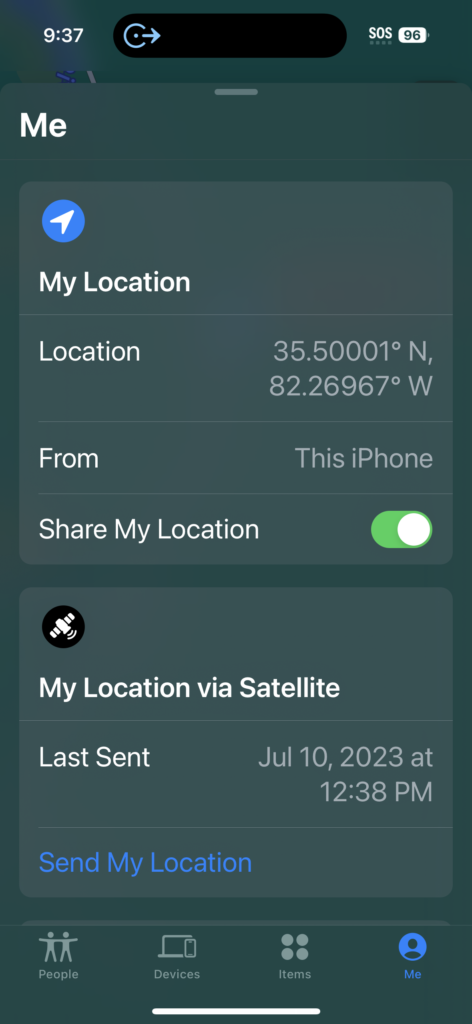
You will then see an option to Send My Location under My Location via Satellite.
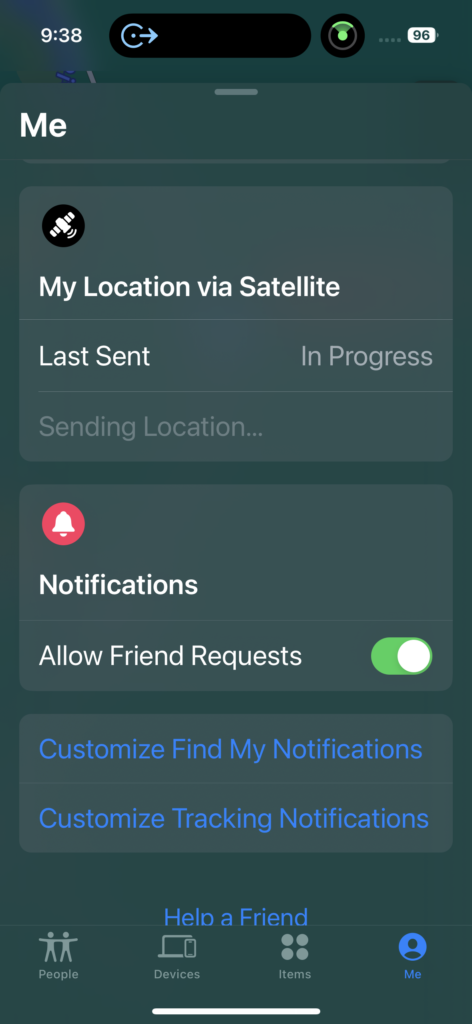
Note the little green satellite tracking icon at the top.
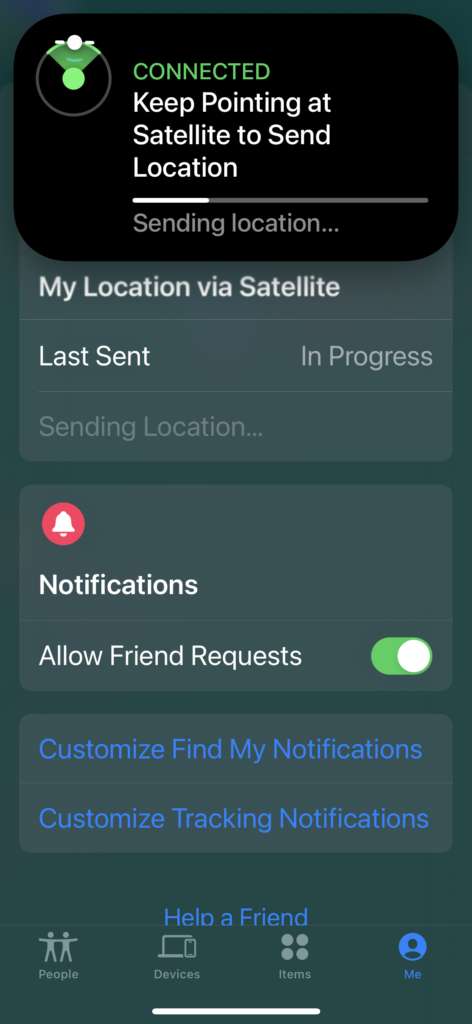
Tapping the tracking icon brought up this screen. You turn to face left and right to keep the white dot centered in the green arc. The iPhone acquired the satellite and sent my location quickly and easily. It seemed like it would have worked without me doing anything special to aim my phone.
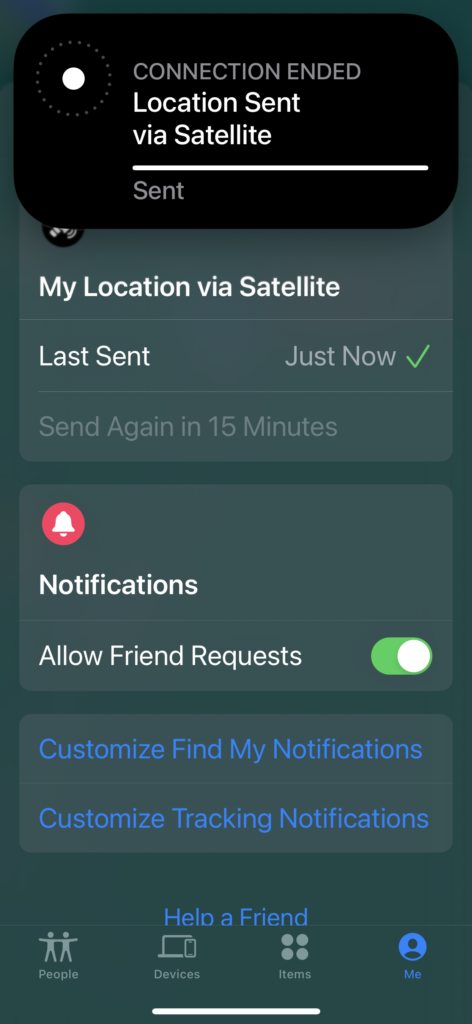
I hope this little preview gives you some idea of what to expect if you ever need to send your location via satellite. The most important thing is that you must set up sharing your location with friend(s) in the Find My app before leaving on your trip to a remote location.
Cables are the unwanted stepchildren of our digital lives. More things are becoming wireless, but, we can’t get away from cables entirely. There are a bewildering variety of cable types, which are ever-changing. I’m sure many of you have a box of obsolete Apple cables like this one:

USB (Universal Serial Bus) is probably the most-used cable and interface type you will come across. The secret to understanding USB naming is that, generally, USB numbers have to do with speed, but USB letters tell you the connector type. So, USB 3 is faster than USB 2, which is faster than USB 1.
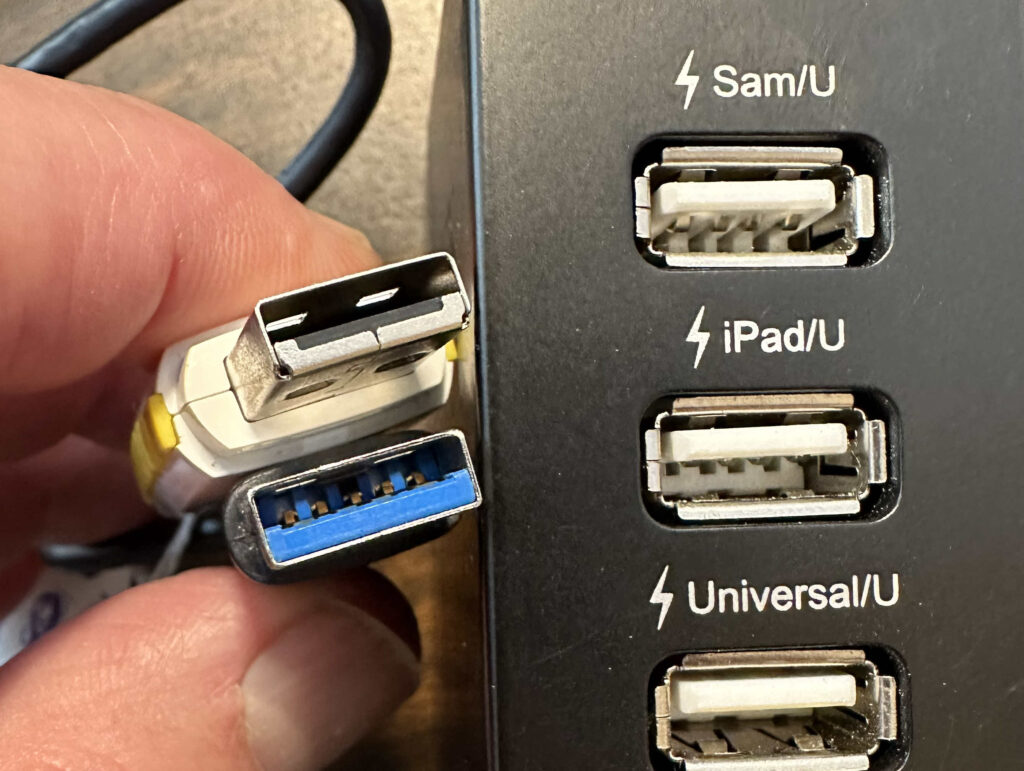
If you bought an iPhone in the last 10 years, it came with a lightning connector, and a lightning-to-USB cable. These were USB A cables for older iPhones, and USB C since (about iPhone 11?).


USB C has two popular features: The connector is very compact, and the connector is symmetrical, meaning that it will connect in either orientation. The USB C connector also carries the high-speed Thunderbolt hardware interface which used to require a separate cable and connector. Thunderbolt is used primarily for display devices and high-speed mass storage. The complex USB and Thunderbolt standards appear to be merging such that USB 4 is the same protocol as Thunderbolt 3.
Recent iPhones and iPads may not have come with a power adapter, so it is up to you to make sure you have an appropriate one. Apple currently sells a bewildering variety of power adapters. Considering only the USB power adapters, there are are adapters with power ratings of 5W, 12W, 20W, 30W, 35W (dual), 67W, 96W, and 140 Watts. These are all USB-C, except for the older 5 and 12 Watt models. These are all for household plug-in use and do not include adapters for use in the car. A similar range of compatible adapters are also available from other companies.
Your device will not be harmed by a higher-wattage adapter. It will only draw the amount of current it actually needs. If you connect your device to a lower powered adapter, it may charge slowly, or not at all. If you connect your device to a higher powered adapter, it will charge faster, up to the device’s maximum charge rate.
USB is a complex standard which includes multiple data and multiple power standards within the one USB name.
You may “know” that USB provides 5 volt power. However, for adapters providing more than 15 Watts, USB adjusts to 20 Volts. For power above 100 Watts, USB uses 48 Volts. This is all while maintaining compatibility with older 5 Volt devices.
If you still have the power adapter from a phone you got 10 years ago, even if it is “perfectly good”, it is probably not sufficient for your newer devices.
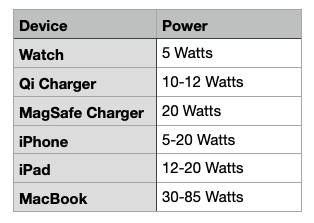


Apple has had five different, incompatible things all called MagSafe: three cable types and two wireless chargers.


Choose reputable cables and power adapters. Apple offers the “MFi” (Made for iPhone/iPad) certification to other vendors. These products have been tested and are up to standards.
Not all cables that look alike work alike. Older or cheaper cables may work with low power devices, but may perform poorly or not at all for higher power modern devices.
Reputable brands include, in alphabetical order: Ainope, Anker, Amazon Basics, Apple, Belkin and MonoPrice. Look for emphasis on safety and clean power. Look for “MFi”. Look for USB C and USB 3.x compatibility. Beware cheap deals that come in a six-pack.
Your device may get hot when charging. Keep it out of the direct sun, especially on your car dashboard. In the car, positioning your phone in front of an air conditioning vent can keep it cool. A hot battery may charge more slowly, if at all.
Don’t charge your device on the bed or upholstery, especially overnight.
Throw away old, frayed, melted or intermittent cords.
Throw away power adapters that have overheated.
Modern cars probably have USB ports for charging and for Car Play or for playing audio. Cars tend to lag behind in technology. Many still have USB A ports. It pays to check your owner’s manual to find out which USB ports in your car will charge more quickly. My Honda has low-powered ports in the front, and higher-powered (12.5 Watt) ports behind the center console. Devices can charge twice as fast plugged into those ports.
Most cars have a 12 V accessory outlet somewhere (aka, the old cigarette lighter outlet). These can supply plenty of power. You can find modern adapters to get the USB power you need from these. They are much cheaper than a new car!

But, USB A will be around for a long while. You should get yourself some USB A to C adapters ( both directions) to make the transition easier. They are cheap.


This post is part of the MacMAD presentation meeting for Tuesday, March 15, 2022. See also iPhone Super Powers.
Many iOS/iPadOS Apps are free. Most Apps that are not free are less than $3.00. Some are more expensive, or have in-App purchases or subscriptions.
Many people consider that one of the best decisions made by Apple was to allow 3rd party apps on the iPhone. It’s hard to believe that when the iPhone was introduced in 2007, Apple wasn’t initially sure Apps would be supported. The App Store was only introduced in 2008.
There are now about 2 million Apps in the iOS App store. Because it is so easy to buy and install Apps, even the most technophobic of iPhone users have typically installed several favorite Apps. Many iPhone users have so many Apps installed that they have trouble keeping track of them all.
Because it is a store, and you might buy things, you need to setup a credit card under
Settings ->Apple ID
Once you have done this, you are ready to shop for Apps.
There are three categories of Apps with different information in the “Price” button.
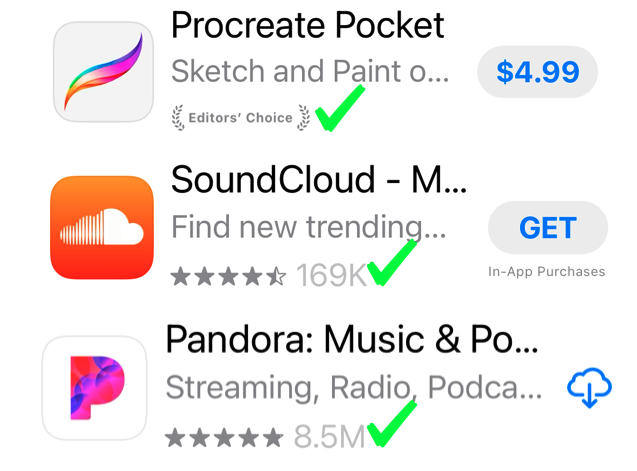
In the App Store, you will see some apps with the word GET instead of a price. Those apps are free. If you see In-App Purchases, then there are aspects of the App you will be asked to pay for later, while using the App.
If you see the cloud download symbol, that means that you already own that App, but it is not currently installed on your device. Maybe you bought or downloaded it on a different device, or maybe you previously had it installed but deleted it. In any case, you can click the icon to download it now for free.
In the figure above, you will see how to spot a reputable app. An App with the Editor’s Choice notation is highly recommended. An App that has hundreds of thousands or millions of downloads and four or five stars is also a very reputable App. Be a bit suspicious if an App only has a small number of downloads, or is “Too new to rate”, or has a low star rating.
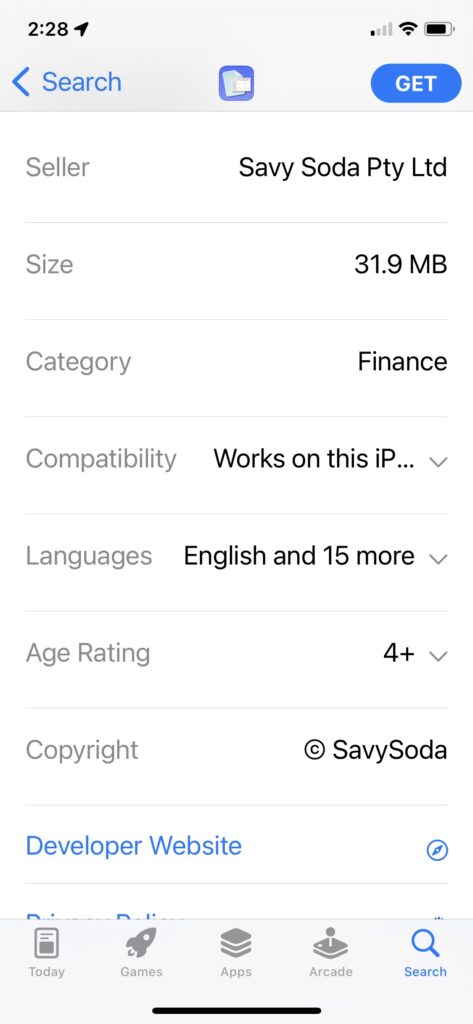
If you are expecting the App to be something specific, make sure that the Seller and Copyright fields are what you are expecting. Some Apps have similar names or icons to other, more popular Apps.
Some car brands have their own apps. For your home, some devices such as locks, cameras and energy monitors have their own Apps. Of course, there is also Apple’s own Home App for all your HomeKit devices.
I recommend you use some sort of password manager. Apple’s built-in Keychain feature is improving, but if that isn’t good enough for you, try these. No particular order:
A day of acquaintance,
And then the longer span of custom.
But first —
The hour of astonishment.
– Bill Atkinson, c. 1987
This post is from MacMAD’s presentation meeting for Tuesday, March 15, 2022. See also The Best of the App Store.
These are some capabilities of the iPhone that typically make people’s jaw drop in amazement and say “It does what?” the first time they hear of them.
It also receives signals from US military satellites, and those of the European Space Agency, and Japanese and Chinese governments. These are all part of the navigation features usually lumped together as “GPS”.
iPhone uses all these systems as required to determine your position as quickly and precisely as possible.
Your iPhone / iPad can often answer questions of the “What is that thing?” variety. Sometimes an App is required, and sometimes you already have what you need.
“Hey Siri, What Airplanes are overhead?”
The response comes back in tabular form from Wolfram Alpha, listing nearby flights and their positions in the sky.
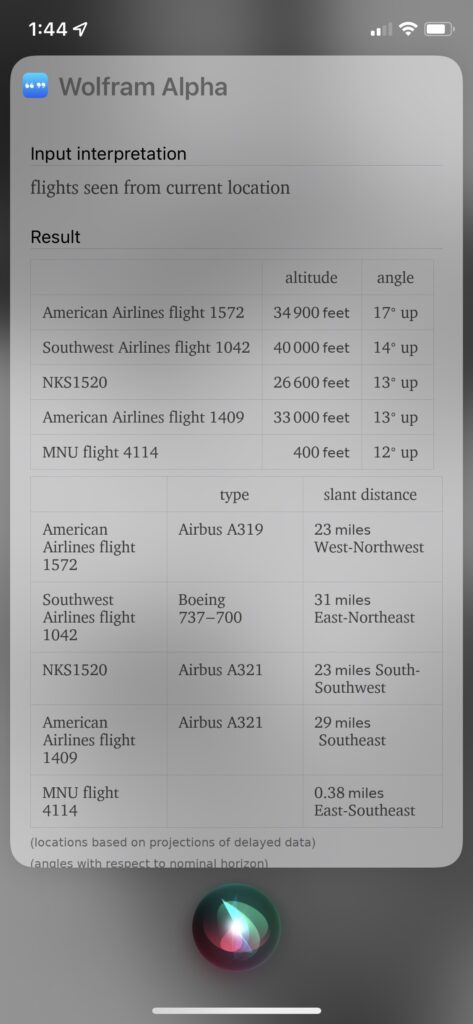
Siri automatically invoked Wolfram Alpha in this instance, but Wolfram Alpha is a website which can answer many types of questions. It is primarily oriented towards mathematics and engineering, but can respond to a fantastic variety of queries about factual information. There is also the Wolfram Alpha App ($2.99 + extras), and the free Wolfram Alpha Viewer App.
“Hey, Siri, What Song is Playing?”
Siri can identify a song playing on your device, or a song playing nearby from another source. For music in the room, Siri invokes Shazam. Or, you can Shazam a song from the control center. Or, you can use the dedicated Shazam App.
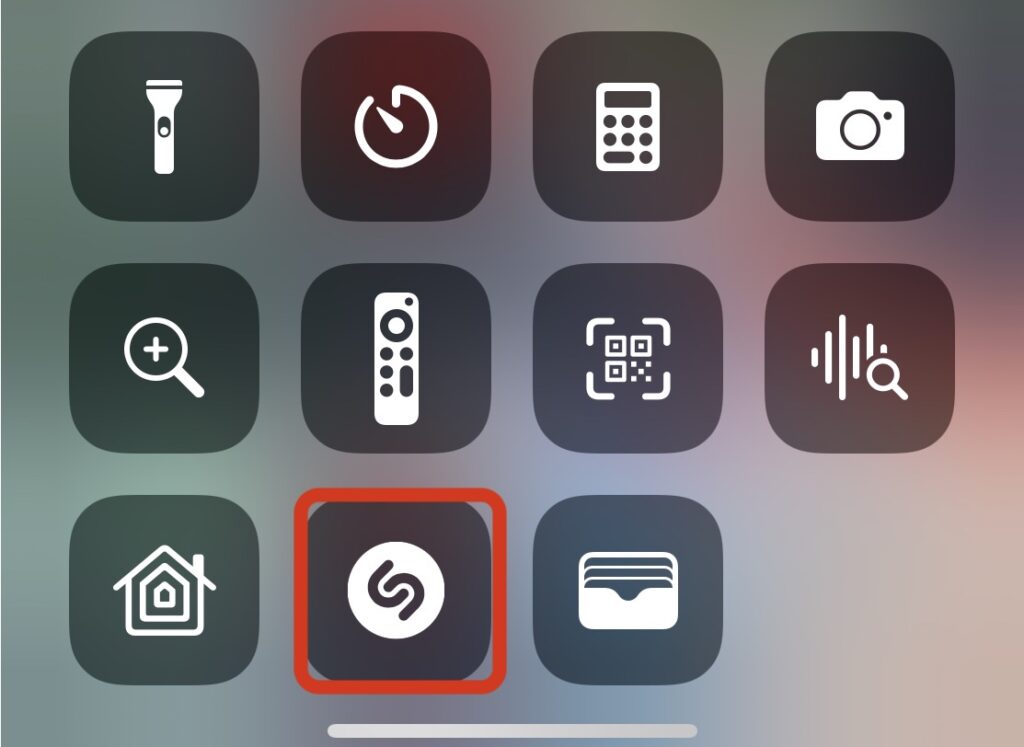
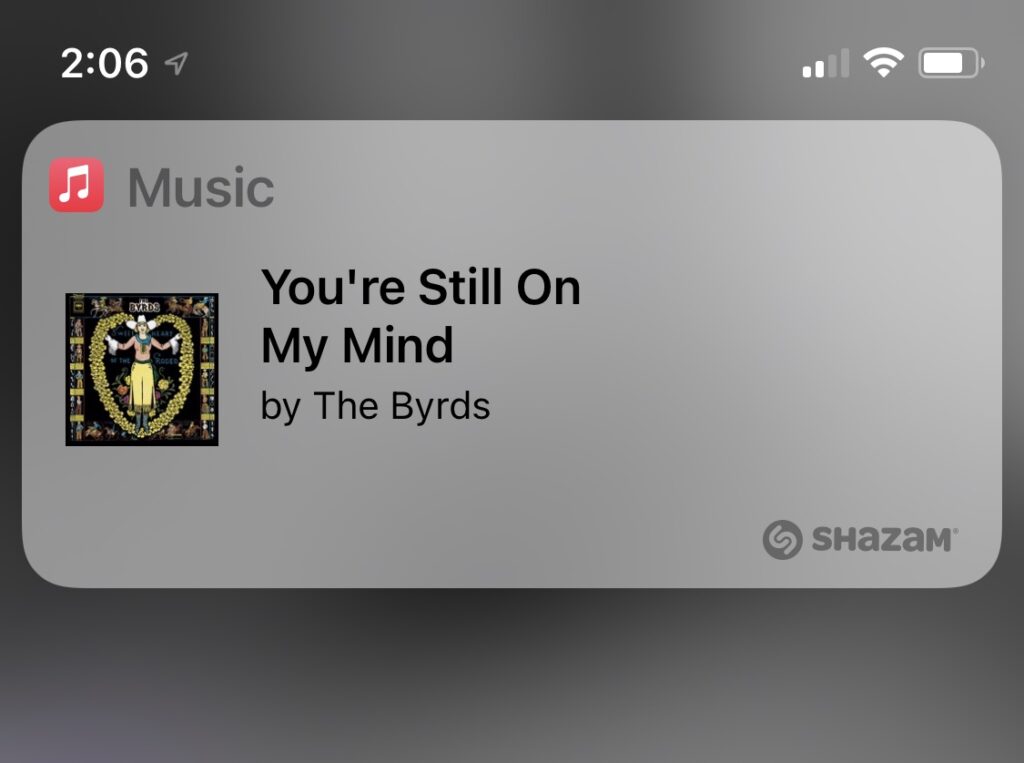
You can identify plants and animals with the free Seek App. Seek is from iNaturalist. There is also an iNaturalist web site and iNaturalist App, where you can submit your observations to a crowd-sourced body of observations, where the species will be confirmed or identified by other human observers.
Seek uses artificial intelligence to quickly identify a plant or animal through your camera. You don’t even need to take a photo to get the ID — just viewing the specimen through Seek will produce a likely identification.
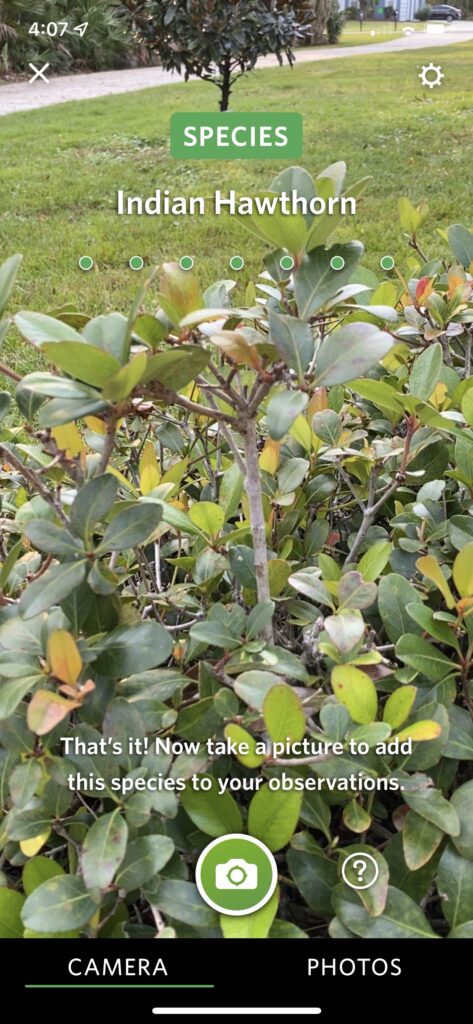
The free Merlin Bird ID app from Cornell Labs can identify many bird species from their songs or calls. You can record the bird call from right within the app. You can then select a part of the recording that is the bird you want, free of background sounds. The App will then suggest a species. This is basically Shazam for birds.
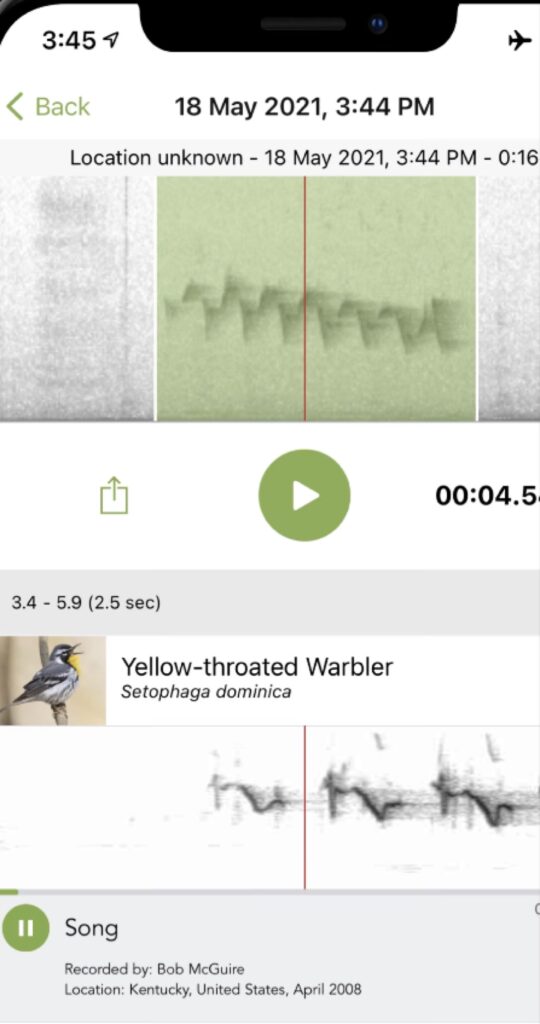
Variations of this question are some of the most common questions we get here at MacMAD. “What Mac should I buy?”, “Which iPad is the best?”, etc.
There is a great new site for this called Apple Buying Advice. It’s one of those sites that does one thing and does it well. I hope it withstands the test of time and avoids the temptations of click-bait headlines and over-complicated analysis. Right now, it is very simple and straight forward. Try it!