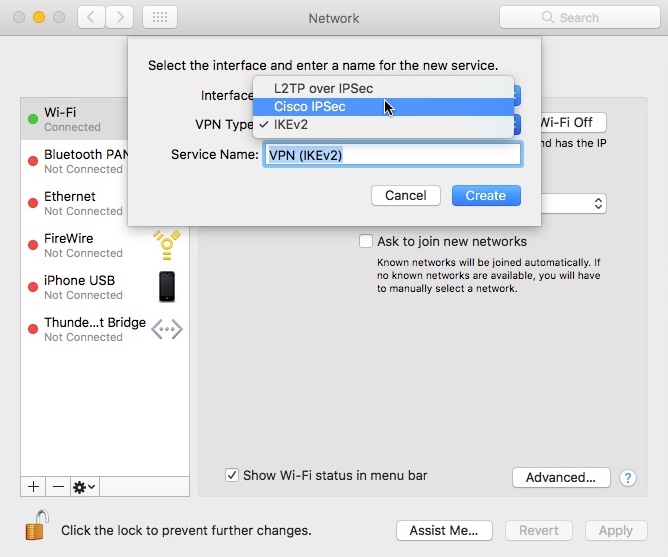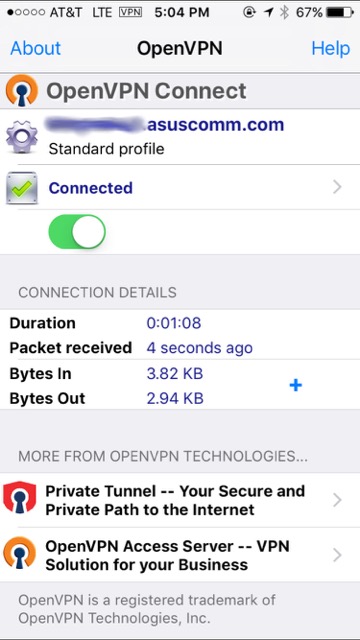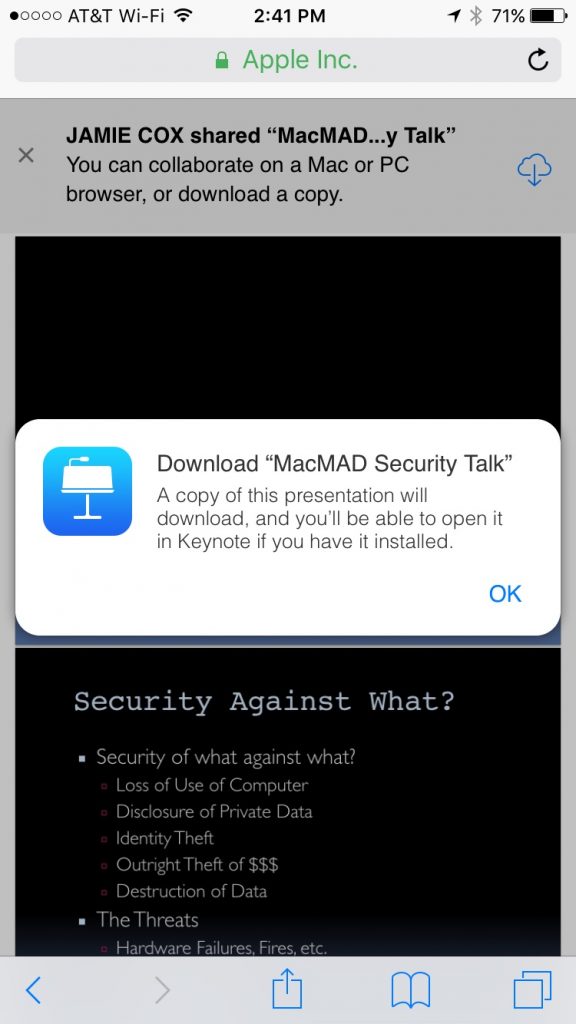Here are some of the unsolicited rave reviews the MacMAD blog has received just in the last few days.
Thank you for publishing this awesome article.
I�m a long time reader but I�ve never been compelled to
leave a comment. I subscribed to your blog and shared this on my Facebook.
Thanks again for this great post!
Excellent weblog right here! Also your website quite a bit up
fast! What host are you using? Can I am getting your associate link on your
host? I desire my website loaded up as quickly as yours
lol
I couldn�t resist commenting. Well written!
Fabulous piece of writing! Genuinely savored often the examining. I hope to study significantly more away from you. In my opinion you may have amazing information and even imaginative and prescient vision. I�m greatly fascinated this particular answers.
Thanks for posting this awesome article. I�m a long time reader but I�ve never been compelled to
leave a comment. I subscribed to your blog and shared this on my
Twitter. Thanks again for a great article!
You may notice a pattern here. The authors are apparently not all fluent English speakers. Also, the comments are all perfectly generic. They don’t mention the content of the articles at all and may seem weirdly inappropriate to the content.� (The “prescient vision” comment was on the rather mundane article How to Turn on an iMac.) Some of the comments use language almost identical to other comments. And, of course, they are all highly complimentary.
These are all examples of blog spam filtered out by Akismet recently. The senders hope that bloggers will be flattered and allow these comments on their site. The usernames or homepage links invariably refer to some shady source of Viagra, cheap watches, etc.
I really don’t know why the spammers bother. I would think that surely, all WordPress sites have installed Akismet by now. If you didn’t filter this stuff out, your blog would turn into a gigantic spammy link farm within days.

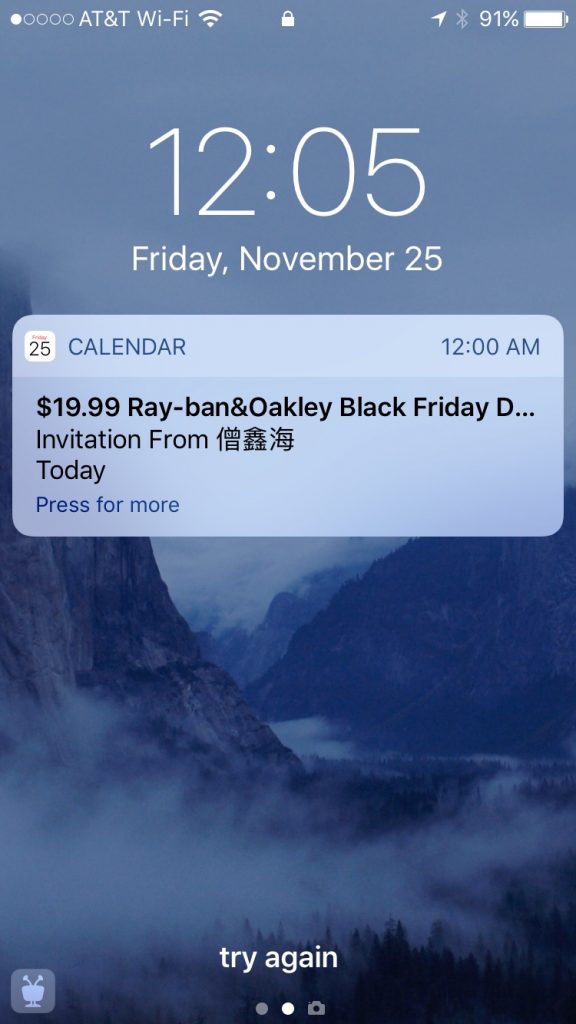 I never saw a corresponding email. Even worse, the only options are accept or decline. Either one sends a message back to the spammer, confirming my email address! This junk is coming through your iCloud account.
I never saw a corresponding email. Even worse, the only options are accept or decline. Either one sends a message back to the spammer, confirming my email address! This junk is coming through your iCloud account.