Here are the slides from the May, 2022 MacMAD meeting on browsing with Safari.
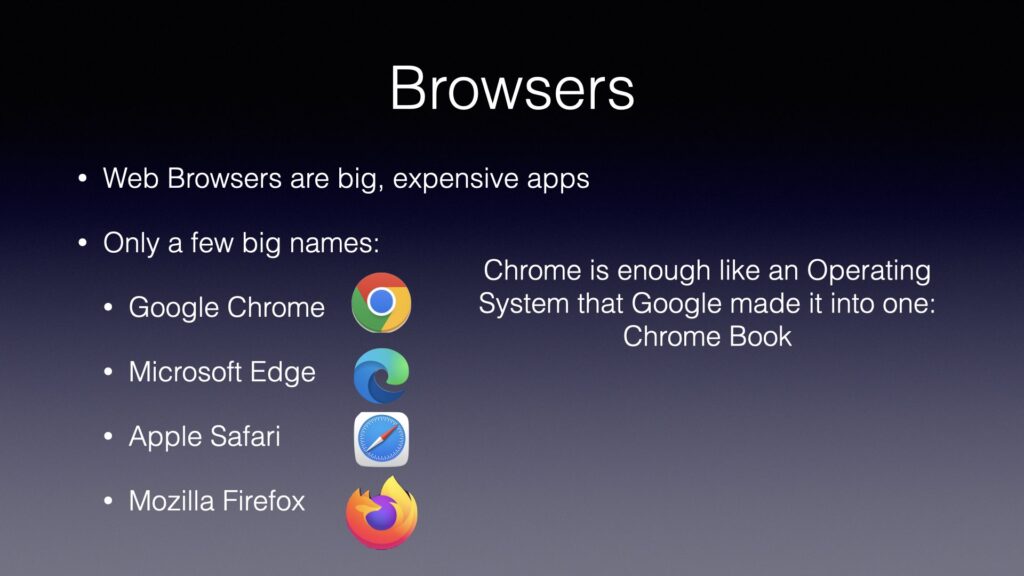
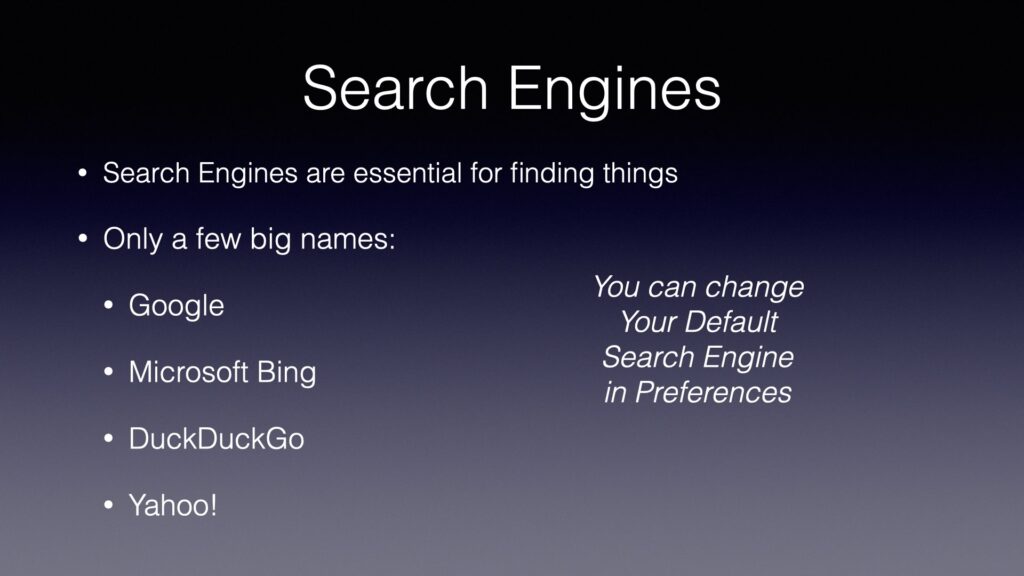
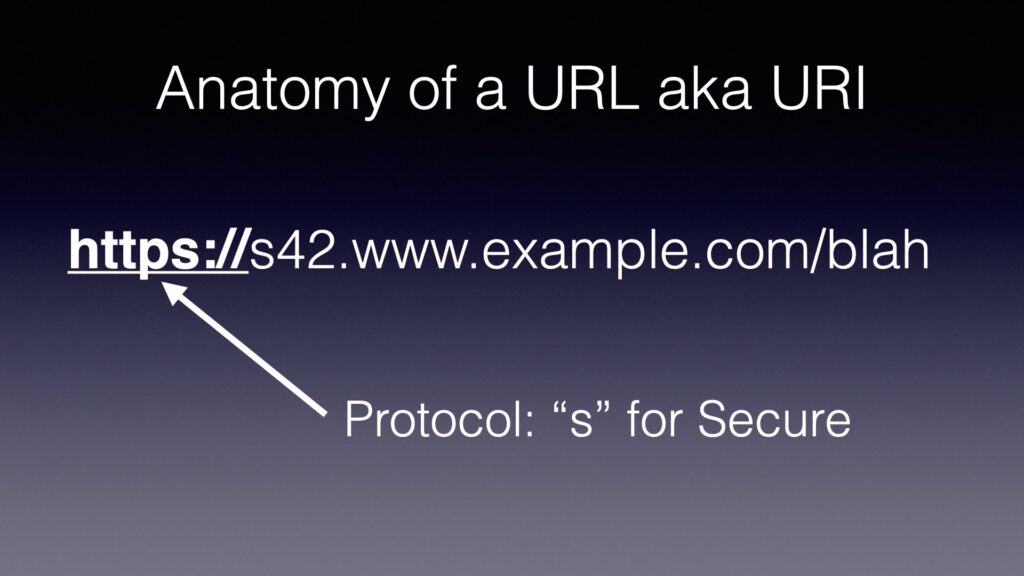
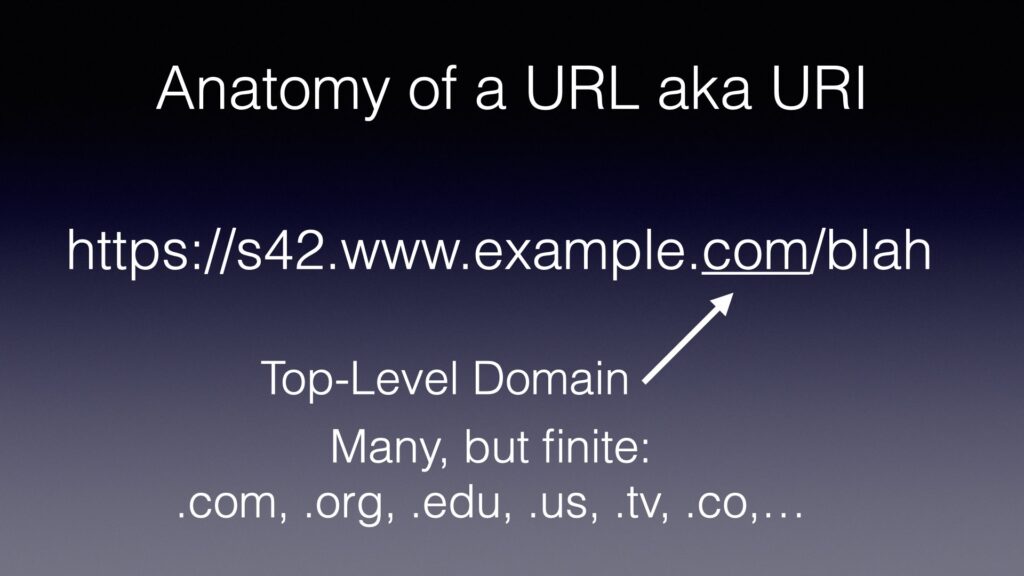
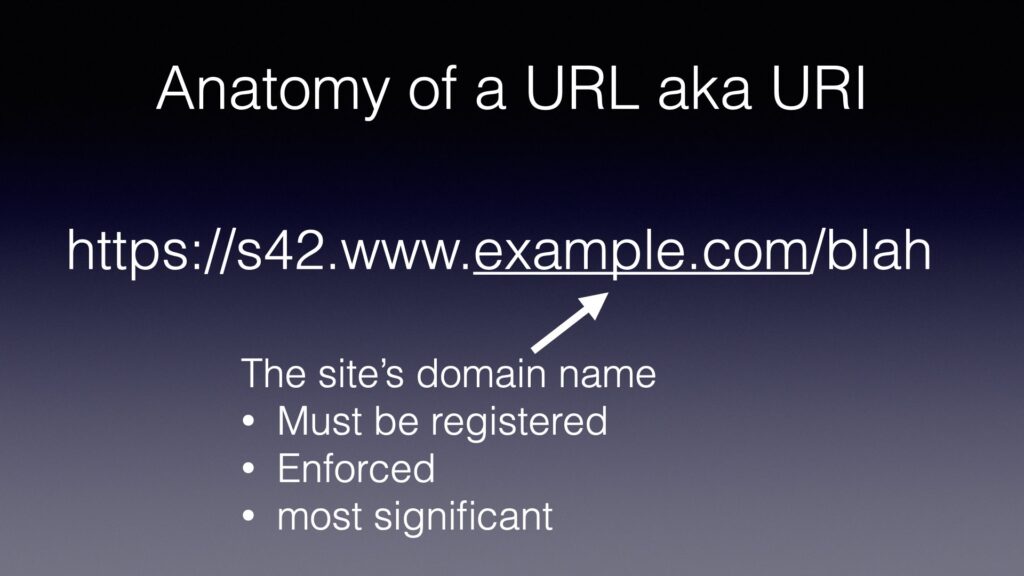
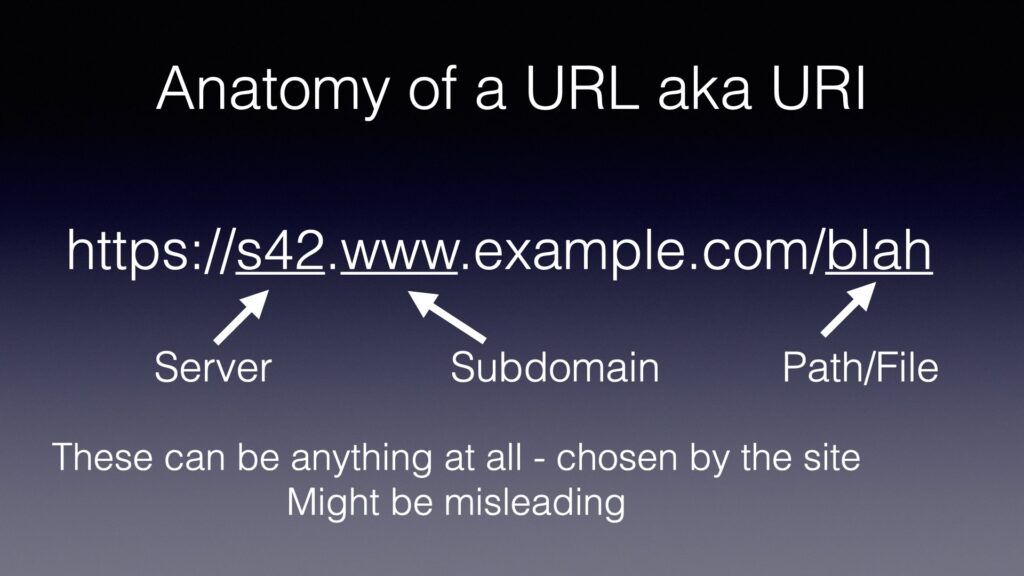
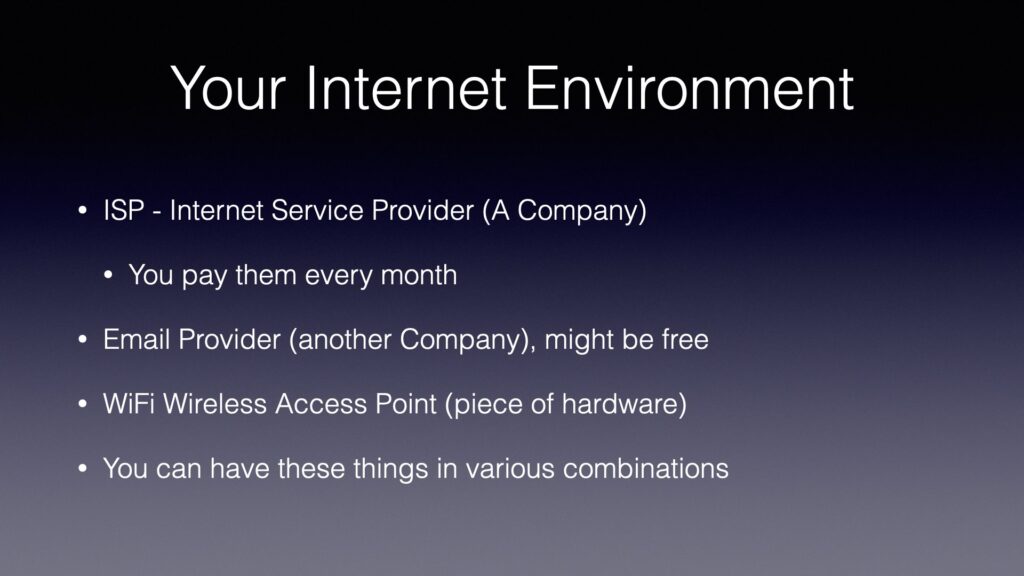
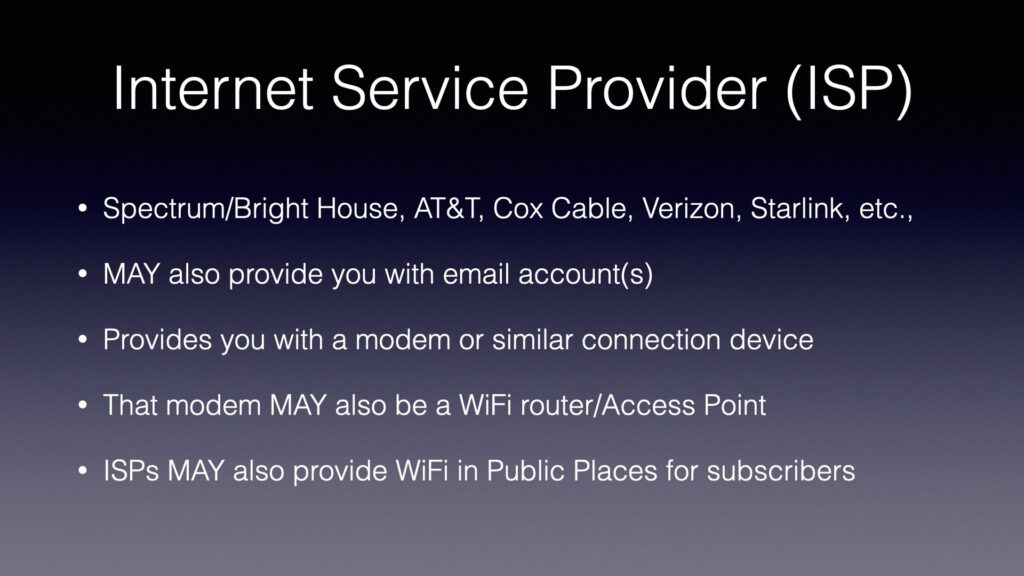
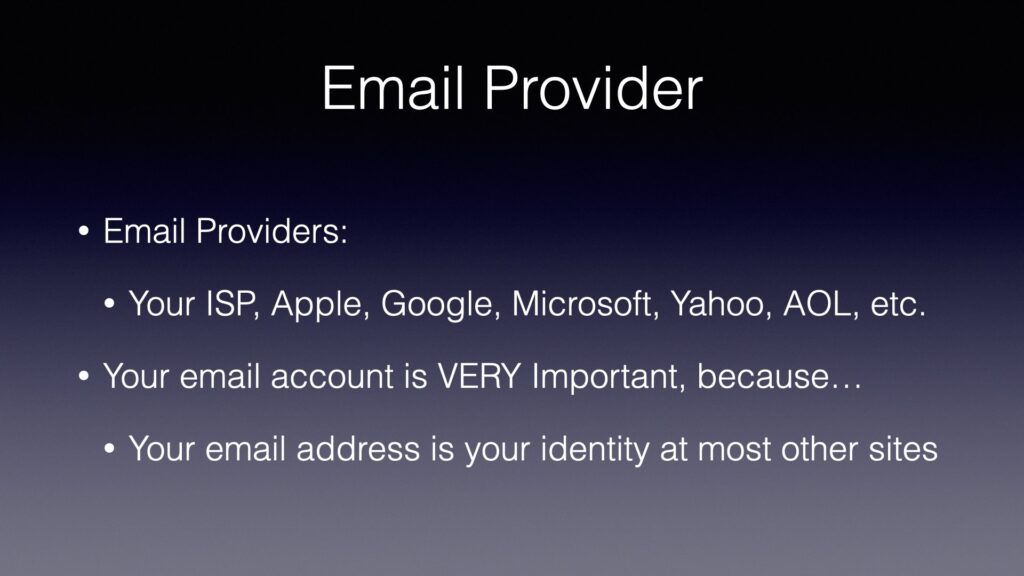
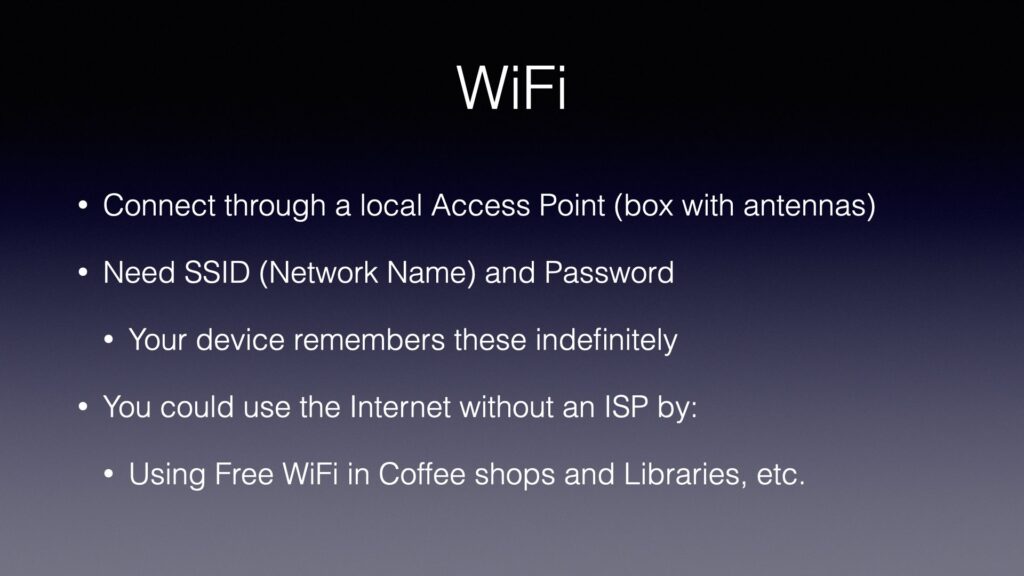
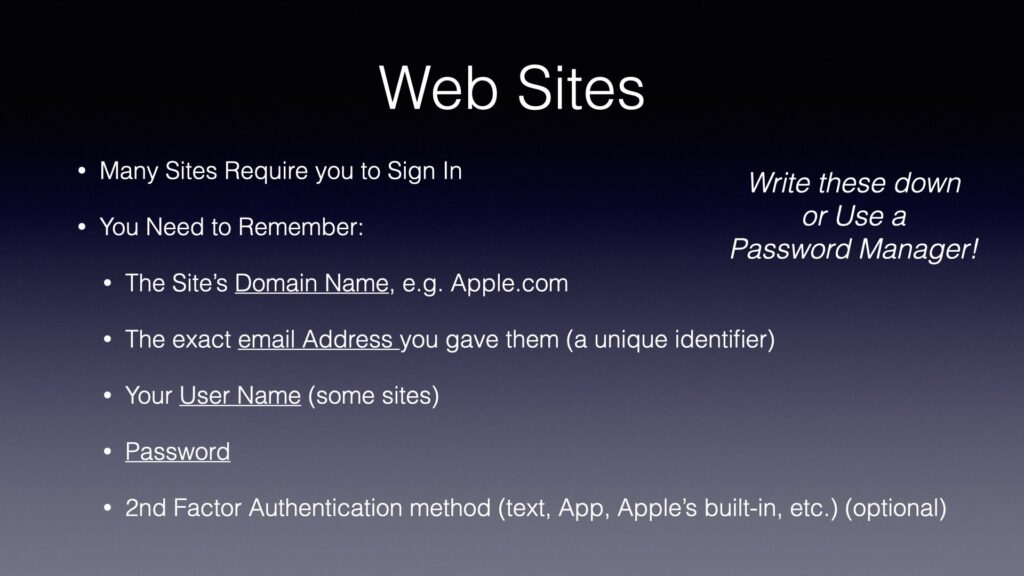
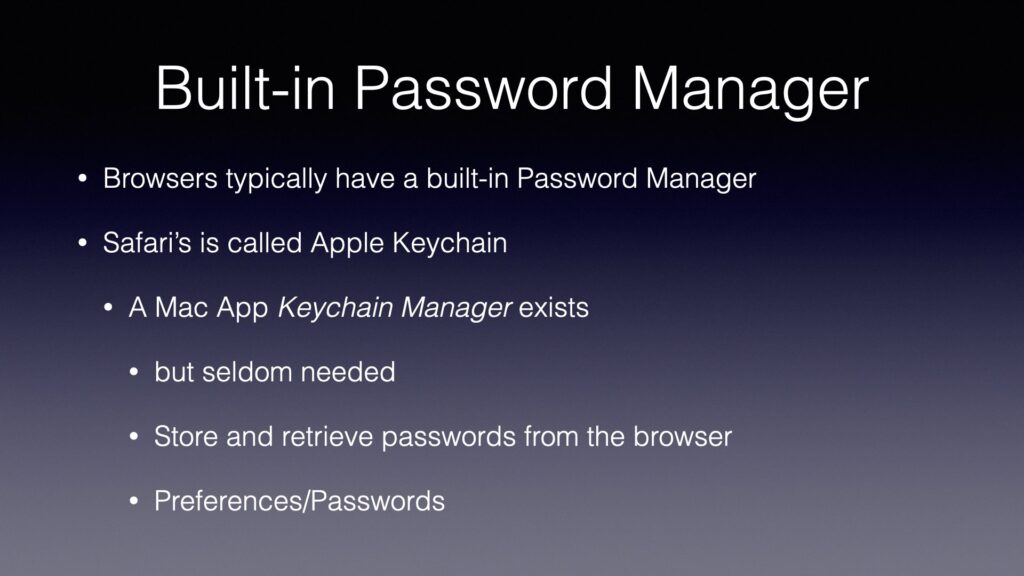
Here are the slides from the May, 2022 MacMAD meeting on browsing with Safari.
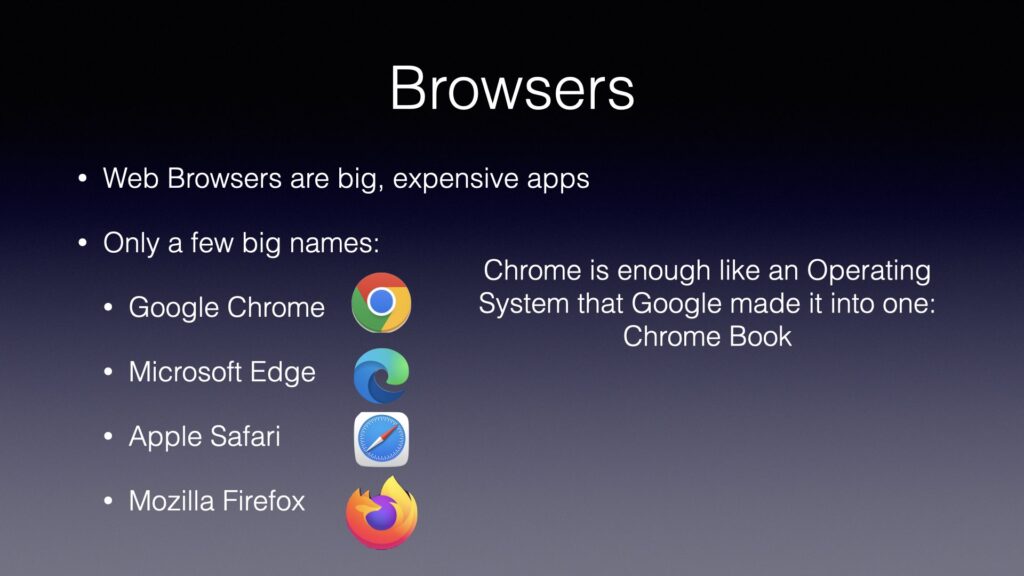
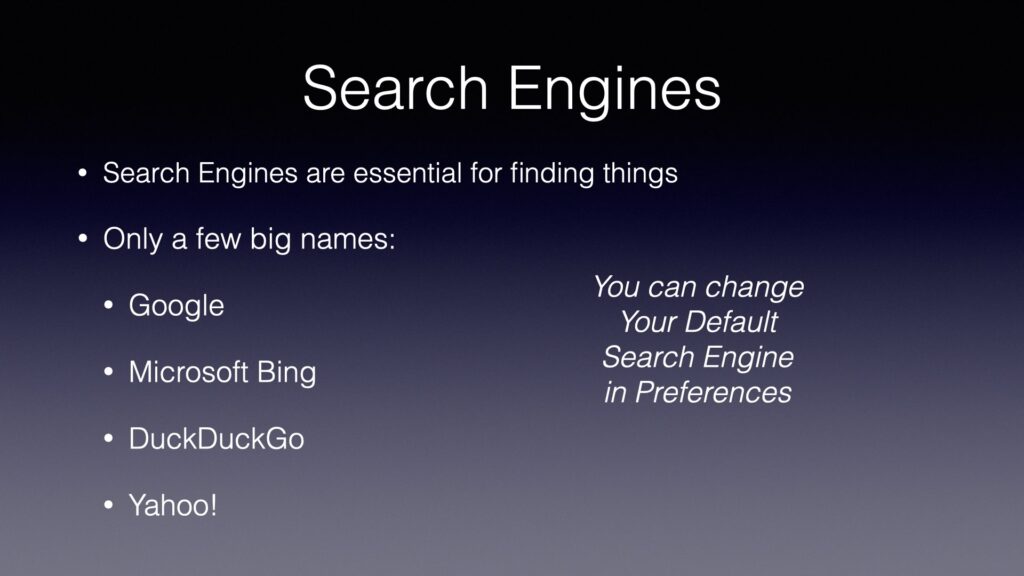
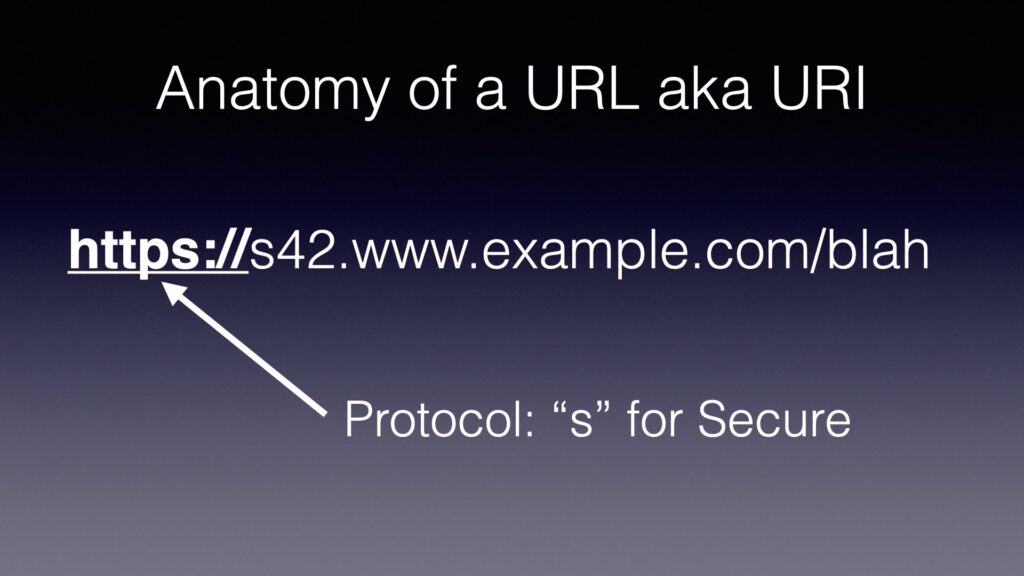
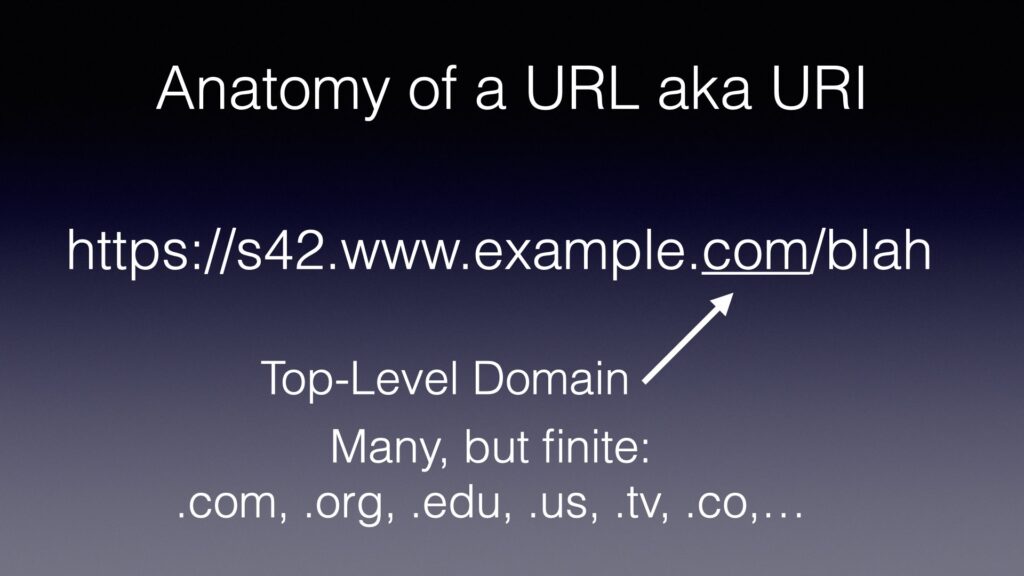
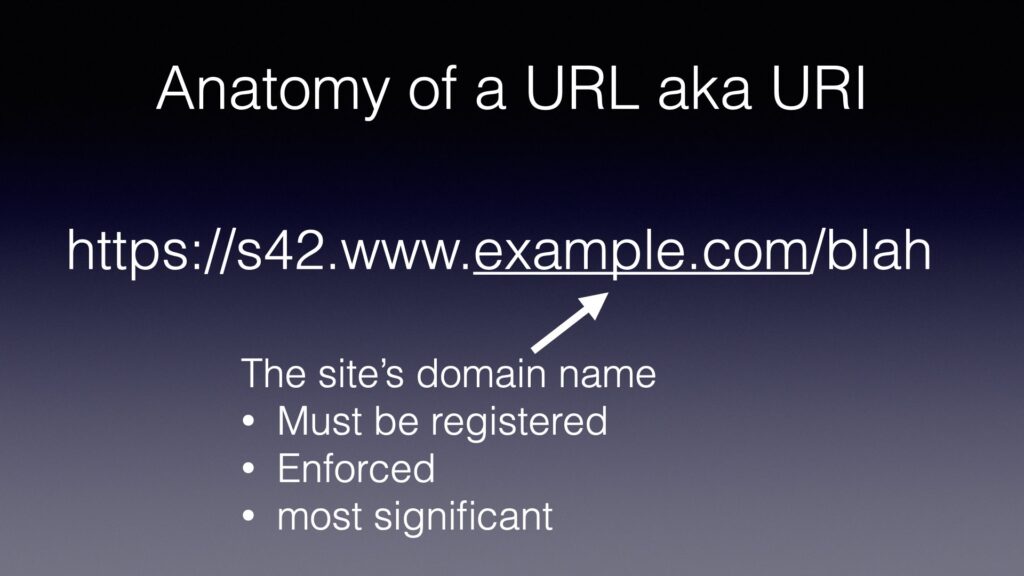
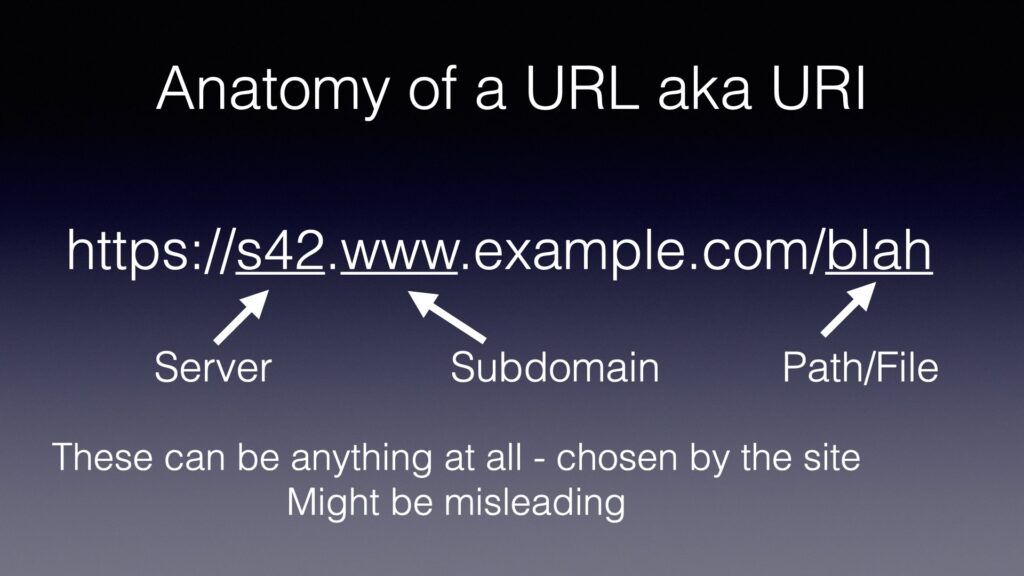
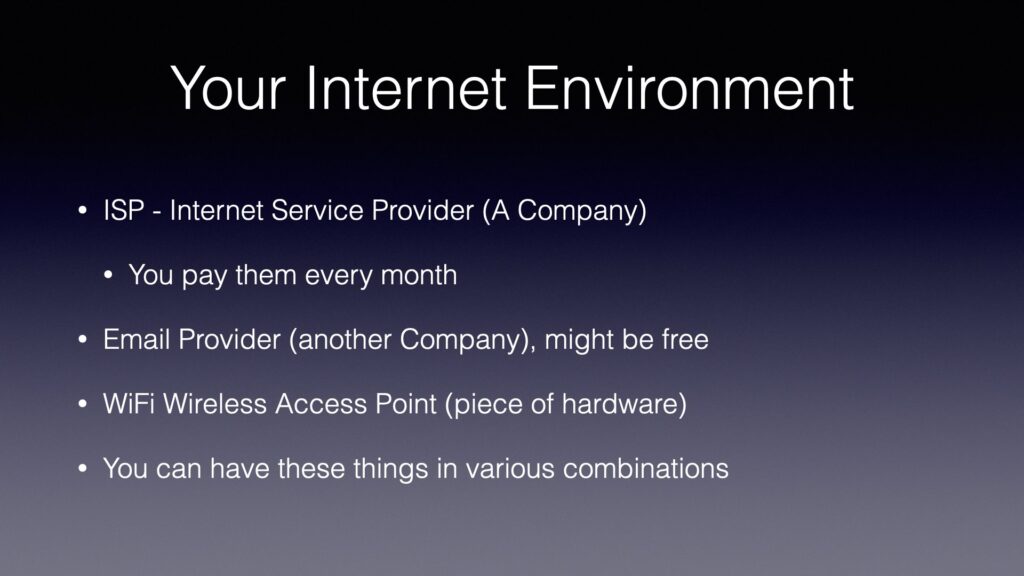
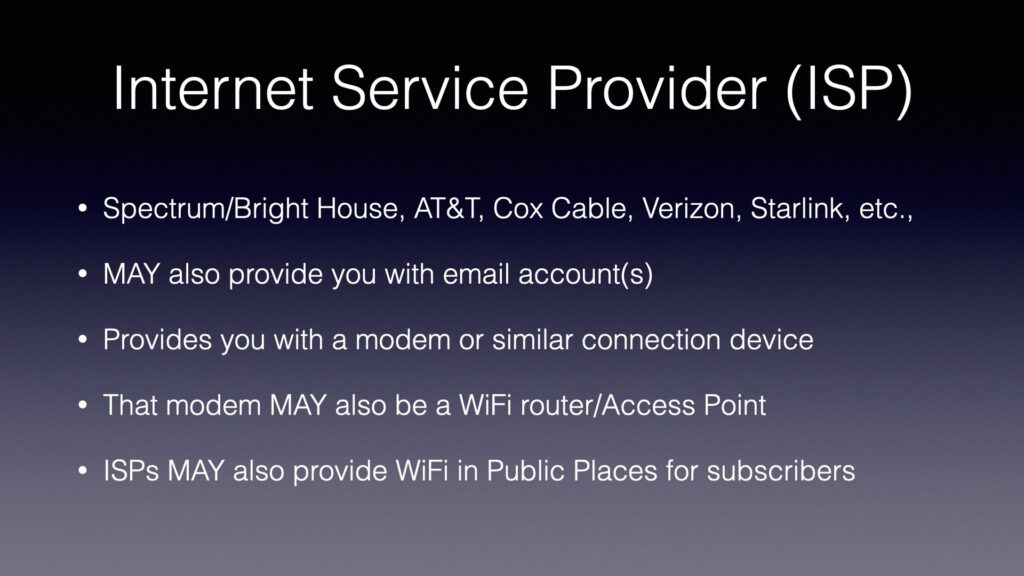
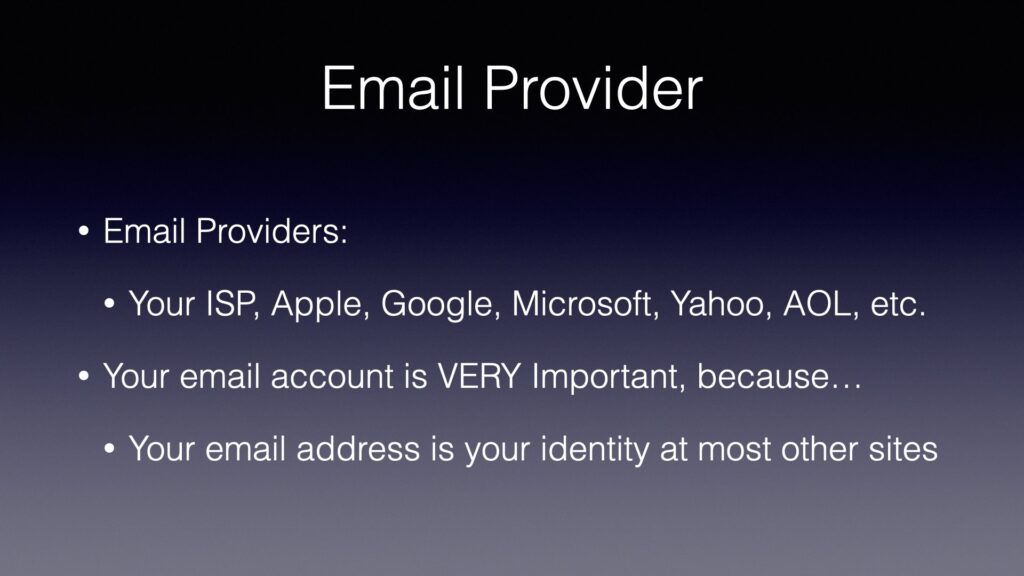
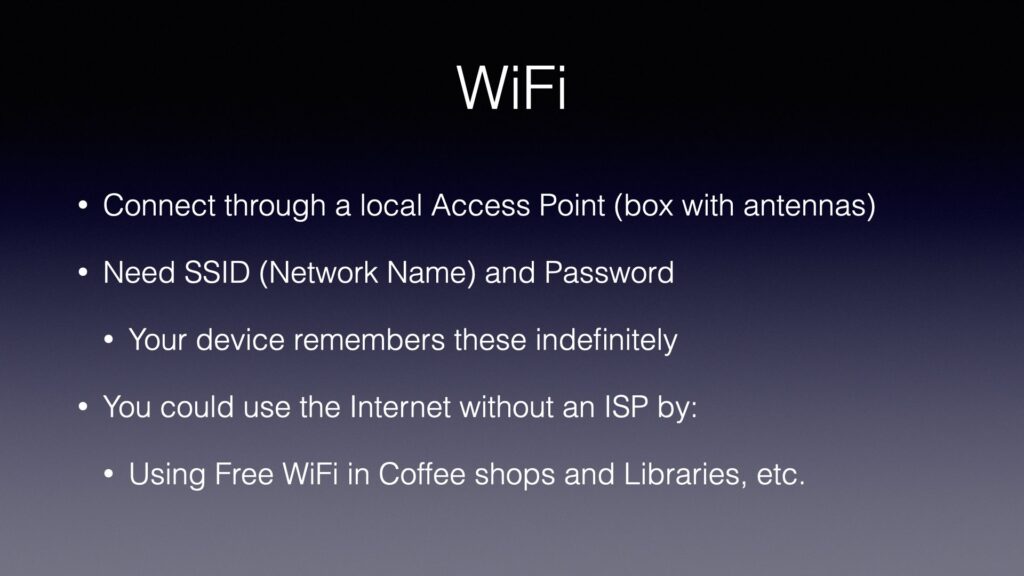
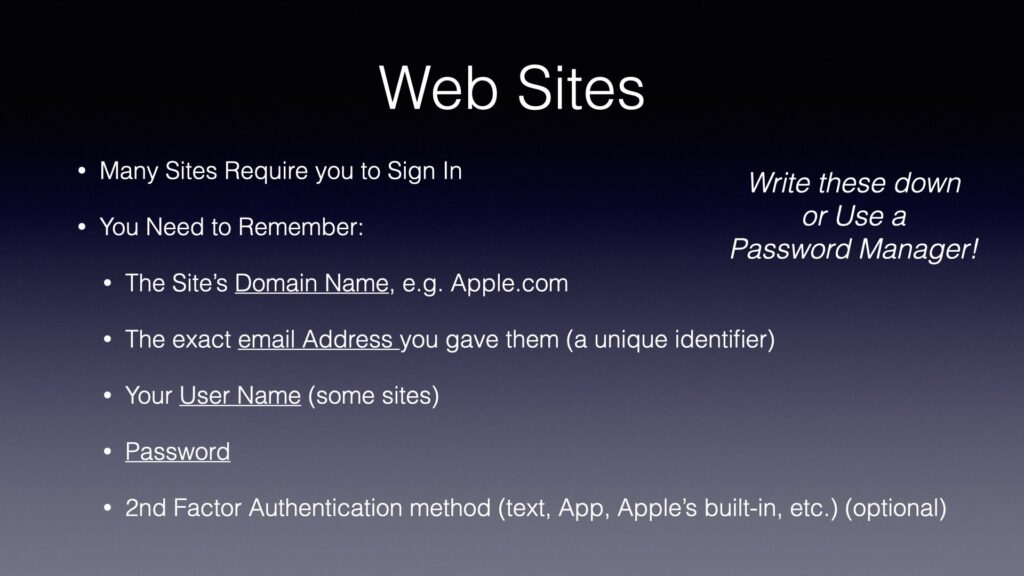
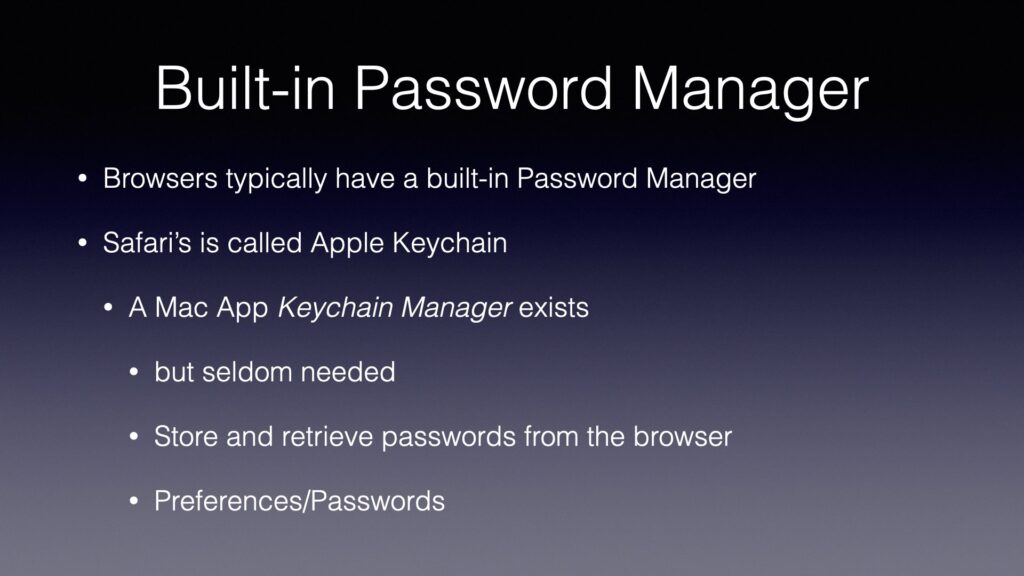
This post is part of the presentation for MacMAD’s meeting for Tuesday, March 15, 2022.
There are a number of Apps, web sites and cloud services that provide useful notifications. Of course, there are many, many Apps dying to notify you about trivial things. In this post, I’ll give you a few ways to be notified about interesting things in the real world that may be useful to you.
This is first, because it could be very important. If you have an Apple Watch, be sure to turn on the notifications for irregular rhythm in the Apple Watch App->Heart on your iPhone. These notifications have probably saved lives by prompting people to get prompt medical attention. You might want notifications for unusually high or low heart rates also.
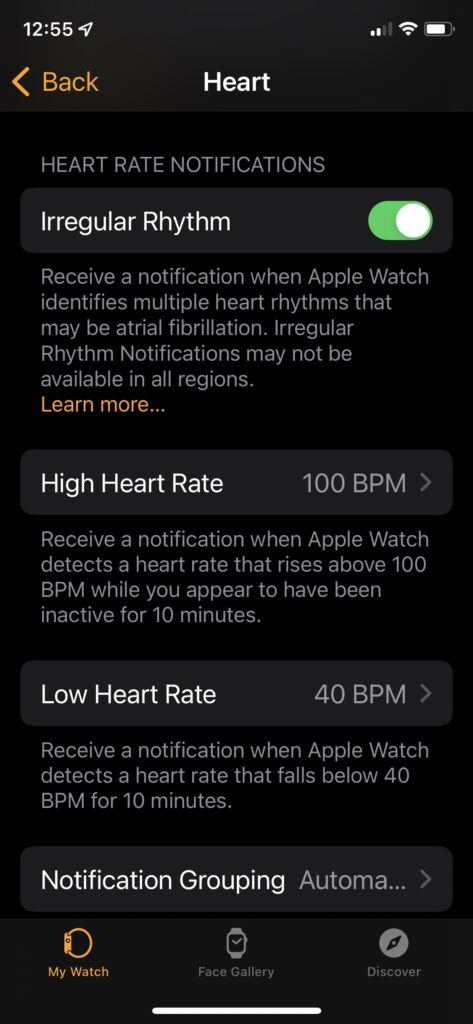
Your bank, credit union or brokerage may support various notifications. These can range from conveniences to important security notifications. For example the Bank of America (BofA) App has notifications for various security alerts. Make sure the alerts you want are turned on in the App, and also check that your Settings allow notifications from that App. In this case, under Settings->Notifications->BofA.
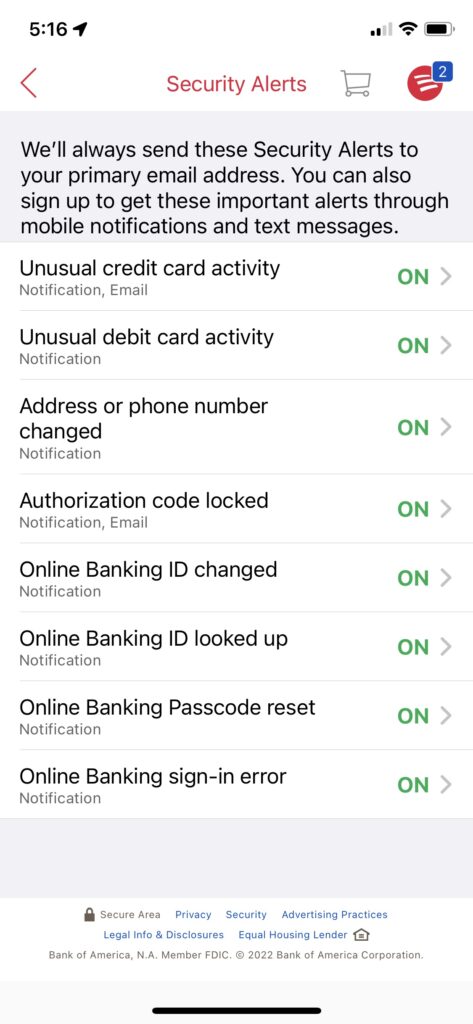
The web site Nixle.com is used by local governments to broadcast emergency and other information of local interest. You don’t need to sign in or anything. If you send your zip code by text message to 888777, that will subscribe you to text notifications for your local area. What that means depends on where you are. Not all locations in the U.S. use the Nixle service, but many do. Here in Brevard County, you’ll get texts notifying you of things like road closures, brush fires, hurricane information, and Rocket Launches. (The Brevard Emergency Operations Center (EOC) activates for each launch in case of a launch accident.)
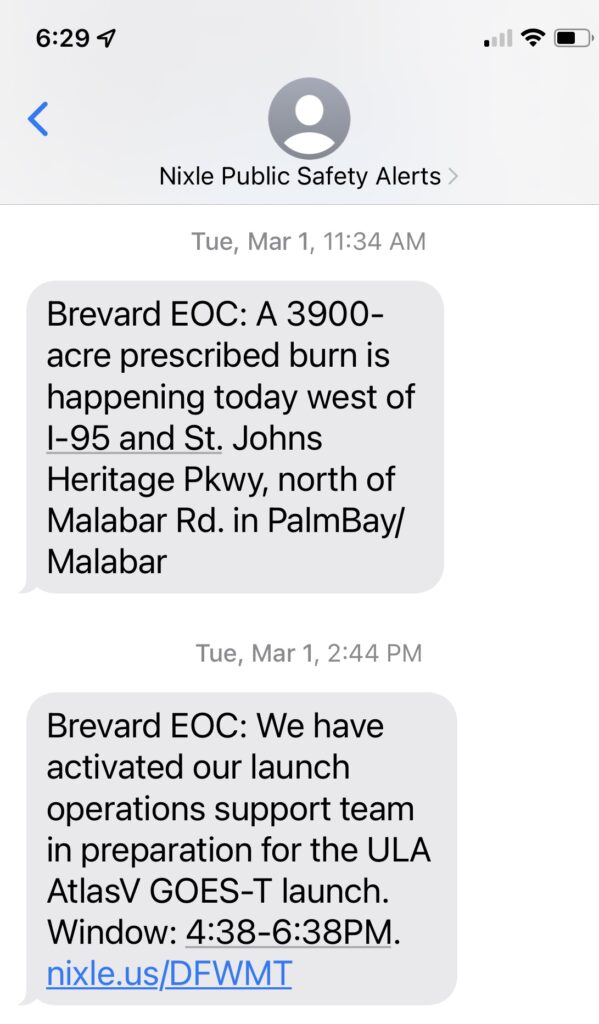
Your local governments may provide notifications of traffic problems in your area.
Here in Florida, the site FL511.com provides very specific customizable alerts for traffic problems on Interstates. It is only for the Interstates and other major roads. Here in Brevard it applies to I-95, US-1, A1A, and maybe the major causeway roads. You have to create an account, and sign in, but then you can create favorite routes and set up alerts for those routes in case there are any “incidents”, etc. You can specify to be alerted only within certain hours, and certain days of the week or month. You can also specify to be alerted only when travel times are expected to exceed a certain percentage of normal. Notifications can be by text or email.
On the City of Melbourne’s web site you can subscribe to email notifications for traffic advisories, etc.
The Next Spaceflight App is great for those of us on the Space Coast who like to follow local rocket launches. Because the App covers rocket launches world wide, you will probably want to specify your favorite launch sites so that you are not bombarded with launch notifications from distant continents.
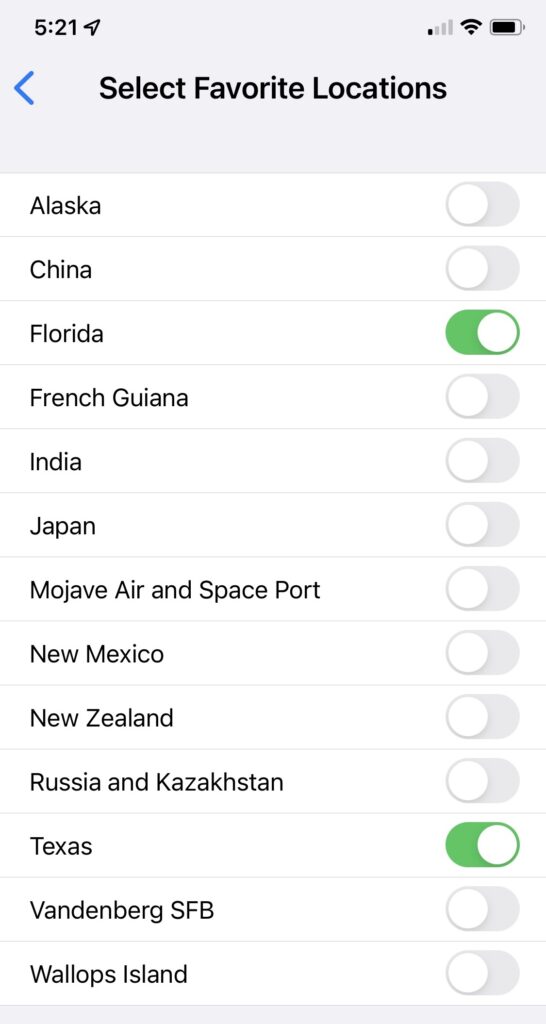
You can specify to be notified a day before each launch, an hour before the launch, or 10 minutes before the launch, or any combination of those.
You can save a specific search on eBay. This can be helpful if you are looking for something that rarely comes up for sale. When your search term is matched, you will get an email. If you save a search for a common item, you will get eBay notification messages every day. The usefulness of this may depend on how carefully you choose your search terms. Remember, you can include a minus sign to exclude certain words from your search.
Of course, you must have an eBay account and be signed in to create saved searches. I use this to search for items that may be relevant to my family genealogy. I have found several interesting items by this method.
You can also use Google Alerts to perform similar searches on any web site or on the web in general. You can focus your search more exactly using hints from Google Advanced Search. Again, it might be helpful to exclude common but undesired words with the minus sign. You can limit your search to a particular site with the site: keyword. For example, searching for:
iPhone site:macmad.org
Will find the word iPhone, but only on macmad.org.
You can customize notifications to your preference for iOS and iPadOS in:
Settings->Notifications
In the Notifications settings, you can adjust the settings individually for each app, specifying whether it is allowed to send you notifications, and what type (badges, alerts, sounds and or banners). For notifications sent by email, you can prioritize them by adding the sender to your contacts list and marking them as a VIP (with the star). Add contacts to your VIP list using:
Mail App->Mailboxes->VIP->ⓘ
Then you can allow VIP-sent emails to give you different notifications than your other routine emails:
Settings->Notifications->Mail->Customize Notifications->VIP
This can make important notification emails pop up an alert right away.

This post is part of the MacMAD presentation meeting for Tuesday, March 15, 2022. See also iPhone Super Powers.
Many iOS/iPadOS Apps are free. Most Apps that are not free are less than $3.00. Some are more expensive, or have in-App purchases or subscriptions.
Many people consider that one of the best decisions made by Apple was to allow 3rd party apps on the iPhone. It’s hard to believe that when the iPhone was introduced in 2007, Apple wasn’t initially sure Apps would be supported. The App Store was only introduced in 2008.
There are now about 2 million Apps in the iOS App store. Because it is so easy to buy and install Apps, even the most technophobic of iPhone users have typically installed several favorite Apps. Many iPhone users have so many Apps installed that they have trouble keeping track of them all.
Because it is a store, and you might buy things, you need to setup a credit card under
Settings ->Apple ID
Once you have done this, you are ready to shop for Apps.
There are three categories of Apps with different information in the “Price” button.
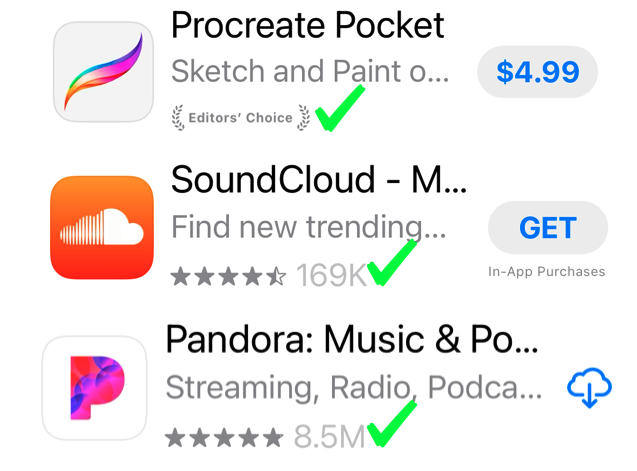
In the App Store, you will see some apps with the word GET instead of a price. Those apps are free. If you see In-App Purchases, then there are aspects of the App you will be asked to pay for later, while using the App.
If you see the cloud download symbol, that means that you already own that App, but it is not currently installed on your device. Maybe you bought or downloaded it on a different device, or maybe you previously had it installed but deleted it. In any case, you can click the icon to download it now for free.
In the figure above, you will see how to spot a reputable app. An App with the Editor’s Choice notation is highly recommended. An App that has hundreds of thousands or millions of downloads and four or five stars is also a very reputable App. Be a bit suspicious if an App only has a small number of downloads, or is “Too new to rate”, or has a low star rating.
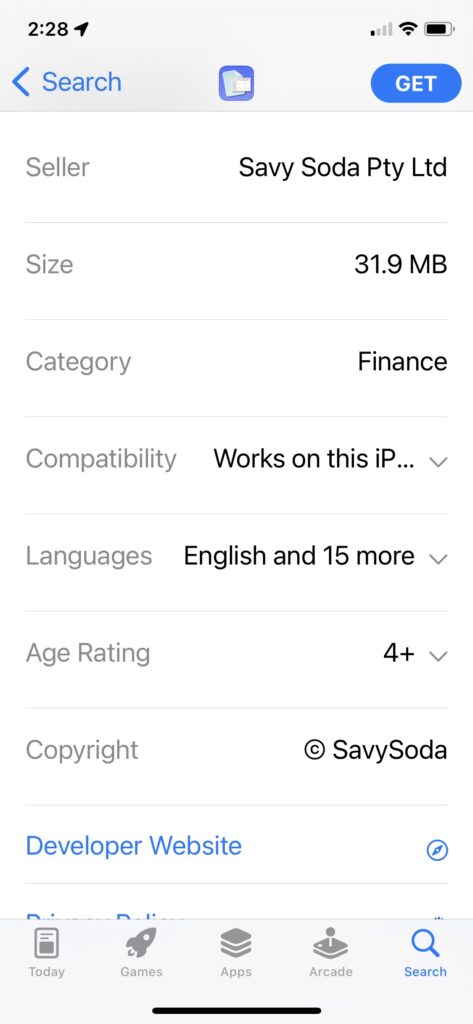
If you are expecting the App to be something specific, make sure that the Seller and Copyright fields are what you are expecting. Some Apps have similar names or icons to other, more popular Apps.
Some car brands have their own apps. For your home, some devices such as locks, cameras and energy monitors have their own Apps. Of course, there is also Apple’s own Home App for all your HomeKit devices.
I recommend you use some sort of password manager. Apple’s built-in Keychain feature is improving, but if that isn’t good enough for you, try these. No particular order:
A day of acquaintance,
And then the longer span of custom.
But first —
The hour of astonishment.
– Bill Atkinson, c. 1987
This post is from MacMAD’s presentation meeting for Tuesday, March 15, 2022. See also The Best of the App Store.
These are some capabilities of the iPhone that typically make people’s jaw drop in amazement and say “It does what?” the first time they hear of them.
It also receives signals from US military satellites, and those of the European Space Agency, and Japanese and Chinese governments. These are all part of the navigation features usually lumped together as “GPS”.
iPhone uses all these systems as required to determine your position as quickly and precisely as possible.
Your iPhone / iPad can often answer questions of the “What is that thing?” variety. Sometimes an App is required, and sometimes you already have what you need.
“Hey Siri, What Airplanes are overhead?”
The response comes back in tabular form from Wolfram Alpha, listing nearby flights and their positions in the sky.
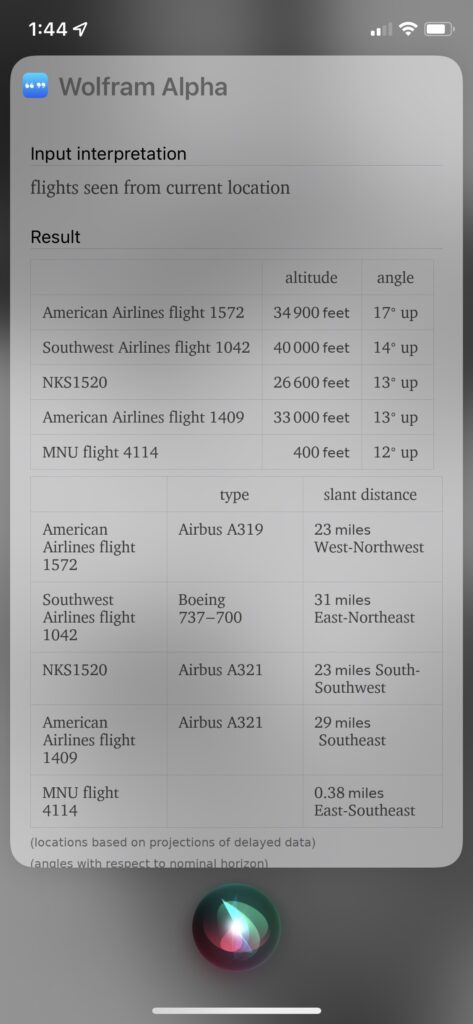
Siri automatically invoked Wolfram Alpha in this instance, but Wolfram Alpha is a website which can answer many types of questions. It is primarily oriented towards mathematics and engineering, but can respond to a fantastic variety of queries about factual information. There is also the Wolfram Alpha App ($2.99 + extras), and the free Wolfram Alpha Viewer App.
“Hey, Siri, What Song is Playing?”
Siri can identify a song playing on your device, or a song playing nearby from another source. For music in the room, Siri invokes Shazam. Or, you can Shazam a song from the control center. Or, you can use the dedicated Shazam App.
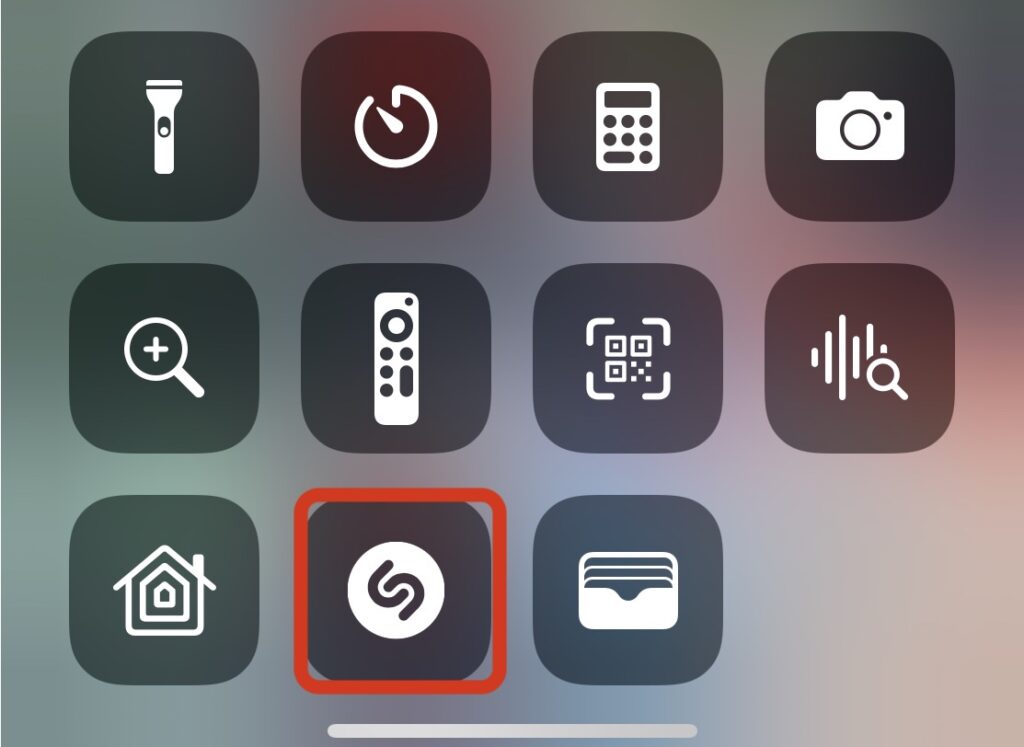
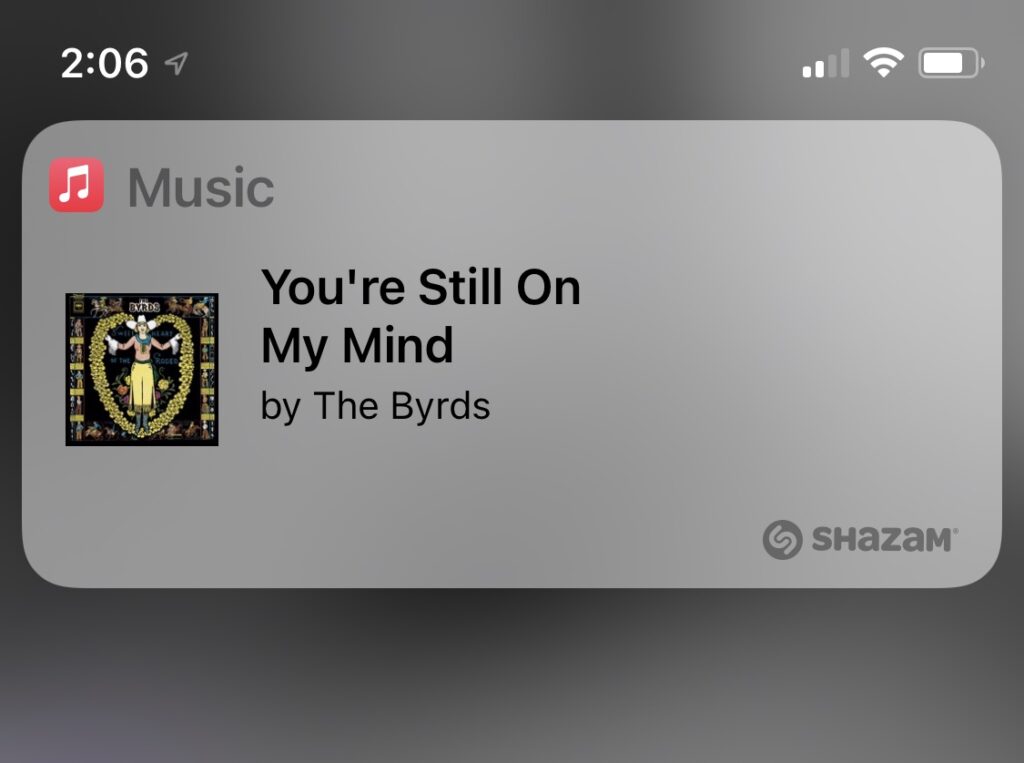
You can identify plants and animals with the free Seek App. Seek is from iNaturalist. There is also an iNaturalist web site and iNaturalist App, where you can submit your observations to a crowd-sourced body of observations, where the species will be confirmed or identified by other human observers.
Seek uses artificial intelligence to quickly identify a plant or animal through your camera. You don’t even need to take a photo to get the ID — just viewing the specimen through Seek will produce a likely identification.
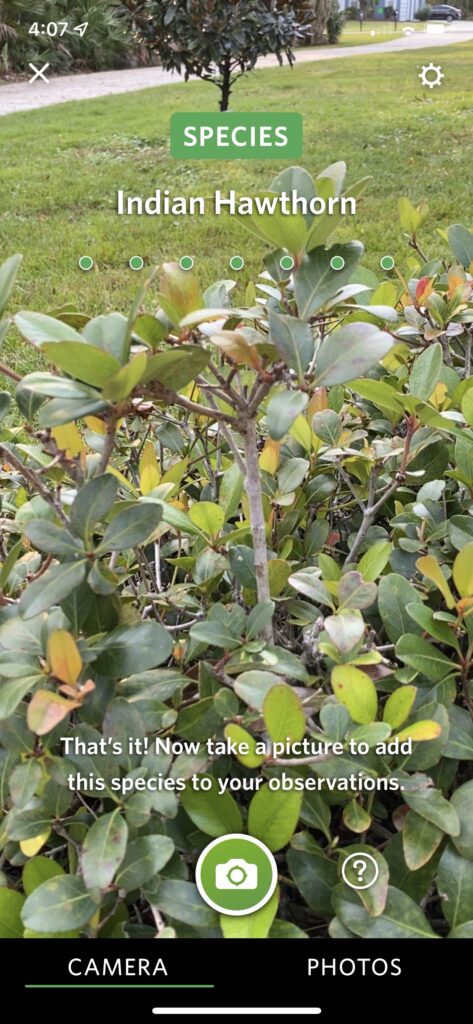
The free Merlin Bird ID app from Cornell Labs can identify many bird species from their songs or calls. You can record the bird call from right within the app. You can then select a part of the recording that is the bird you want, free of background sounds. The App will then suggest a species. This is basically Shazam for birds.
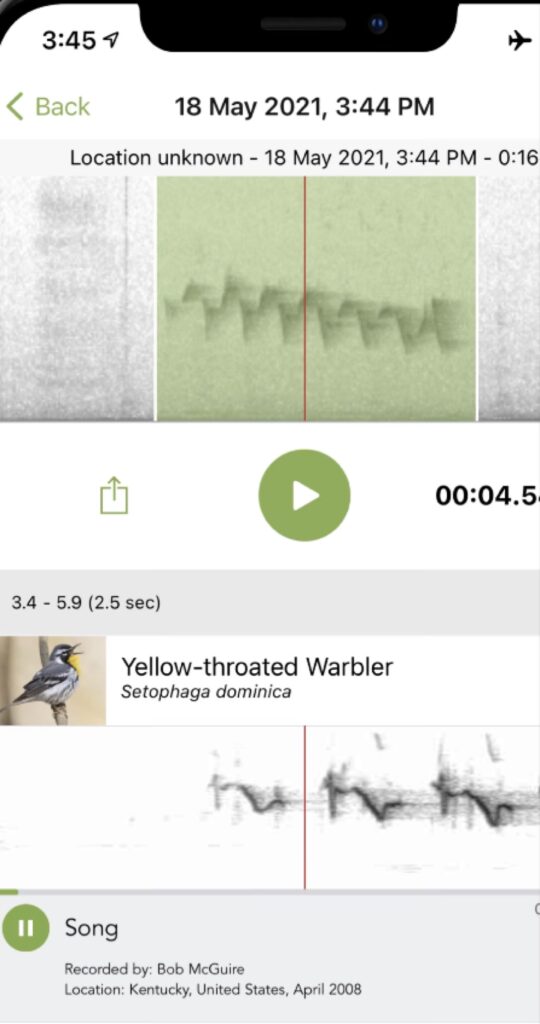
Here are the slides from our Oct 19, 2021 meeting. (PDF)
The topic was using Apple’s Keychain to store passwords.
In our March virtual meeting, we talked about Continuity Camera and on-line user guides for Apple devices.
With Continuity Camera, you can use your iPhone to scan documents directly into apps on your Macintosh. It is particularly useful in Mail, Notes and Preview. If you scan paper documents into Notes in this way, they become searchable in the Notes app.
The answers to many questions about your device are contained in the user guide for your particular device, e.g. iPhone, iMac, or iPad. Apple has the user’s guides online. Apple doesn’t keep the user’s guides for older versions handy, so if you are planning to keep a device into vintage or obsolete status, download the applicable user guide before it goes out of date.
I will give you some links, but they are likely to go out of date. The consistent way to find the user’s guides is:
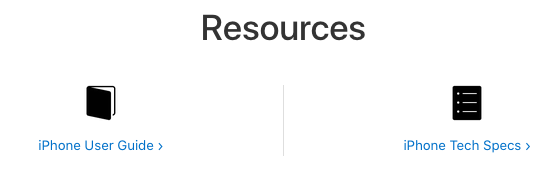
Due to various technical difficulties, our Virtual Meeting will now be THURSDAY, October 22, at 7:00 via Zoom.
MacMAD members will receive the meeting ID and password by email.
The meeting will cover recent changes to iOS (iPhone and iPad).
MacMAD will hold a virtual presentation meeting on Tuesday, October 20, 2020, at 7:00 PM. This is our usual Tuesday night meeting date.
Eric Emerick will present on recent system changes and announcement from Apple.
The meeting will be via Zoom. You can participate via your iPhone, iPad or Macintosh.
We will send out an email to all members before the meeting with a link and Meeting ID you will need to join the meeting.
If you haven’t used Zoom before, it is a popular video conferencing App and platform. It would be best if you downloaded, installed, and tested the app before meeting time.
To get started, visit https://zoom.us/download#client_4meeting
Zoom is popular because it is easy to use. They have good instruction videos on the Zoom web site.
However, If you need help getting Zoom set up on your device, please contact me well in advance (days) of the meeting and I will help you get started.
For help, email [email protected]
or, call Jamie Cox
321-432-0878 (leave a voice message)
Or, you can download the free book, Take Control of Zoom Essentials.
Here are the slides from Dennis’ iCloud presentation of Nov 19, 2019, at the monthly MacMAD meeting.
Naturally, the link is to the Keynote slide show in iCloud.
Here are the slides from this month’s presentation on Travel Apps for iOS. These are in Apple Keynote, shared through iCloud.