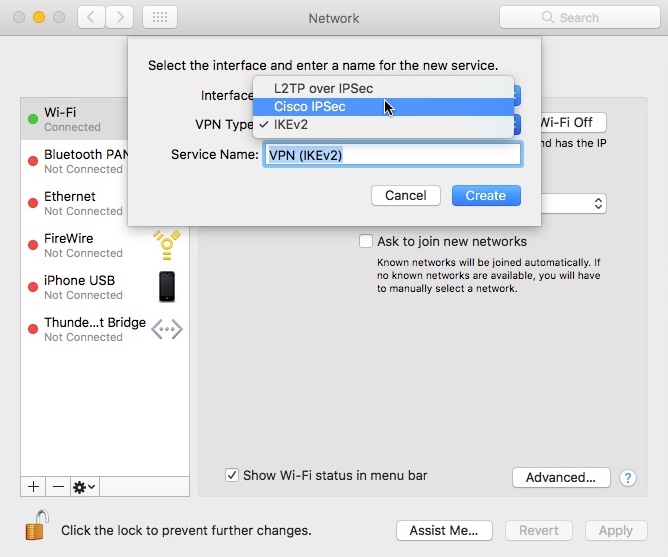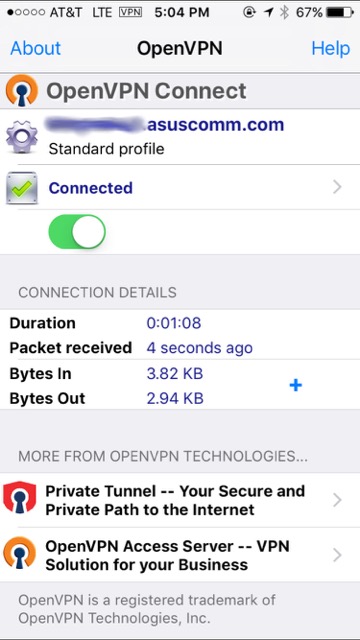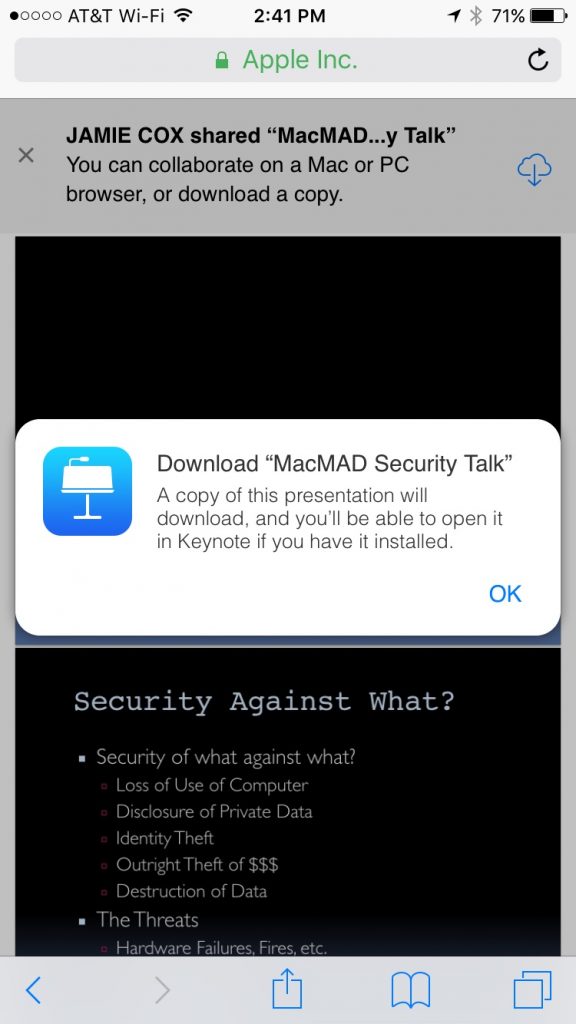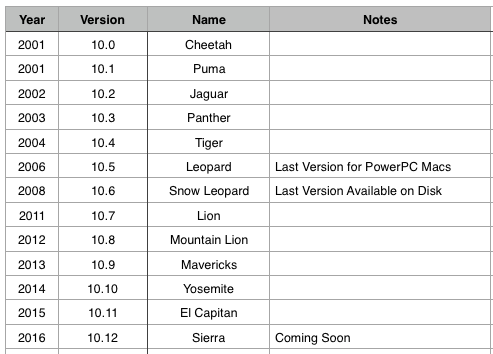The following is a transcript of a disucssion we had with a prospective Mac user about Quicken financial software.
Sue:
Hello, I have been considering purchasing a Mac for a long time, but am reluctant to do so because I hear that Quicken does not work well on a Mac. Can you provide any information regarding this issue?
Dennis:
I have been using Quicken on a Mac for years and while they had some problems a few years ago the new release of Quicken for Mac 2016 works fine. I would not hesitate to purchase a Mac because of a perceived problem with Quicken.
Jamie:
My wife is a heavy Quicken user and she was not happy about Quicken for the Mac. It works well for a new user, or a light user, but if you are used to advanced features on the Windows version, you’ll be disappointed.� The solution we came up with is to run Quicken for Windows on the Mac using Crossover. That combination has been very faithful and reliable, and I’ve had no complaints from the wife. Crossover is an emulator. Unlike BootCamp or Parallels, you don’t need a copy of Windows, and [therefore] it will be cheaper.
Sue:
Thanks for the great input. How would you define a “heavy” Quicken user? I use it for downloading transactions, sending online payments, and sometimes for transferring funds. Also, will I be able to transfer my Quicken info from my PC to a Mac?
Jamie:
The Windows Bill Reminders feature allows you to estimate bills. The estimate can be based on your credit card balance. This feeds into the “Bills Projected” feature which shows you your upcoming cash flow. The Mac version accepts only fixed, exact estimates, therefore the bill projections can be wildly incorrect.�� The Mac version requires you to enter some amounts as Debits or Credits, which many users will not understand. The Windows version did not.
�
Quicken has a conversion tool program to convert data from Quicken for Windows to Quicken for Mac. Get this — it only runs on Windows! It is riddled with errors and won’t work on some older Windows systems (XP). I eventually got it to run. It spewed error messages, but eventually produced output.�
Here is direct quote from Quicken tech support: “Converting from Windows to Mac often takes a long time and can be complex. We offer a free service to help with the conversion process. If you send us your data file we will do some of the conversion for you and send you back a file ready to be used in Quicken for Mac 2015. It will save you some time and make the conversion easier for you. ”
We did NOT send them our data.
After conversion, there were many problems and issues, I think mostly with various securities and transactions(e.g. mutual funds). [Edit: These problems were realtively minor. The reason we gave up on Quicken for the Mac had more to do with day-to-day usage and relearning.]
Sue:
Ugh. That sounds way too frustrating for me, thus adding to my reluctance to
purchase a Mac. Thank you for the info.
Jamie:
But, none of that was a problem using the Windows version of Quicken on the Mac in Crossover.

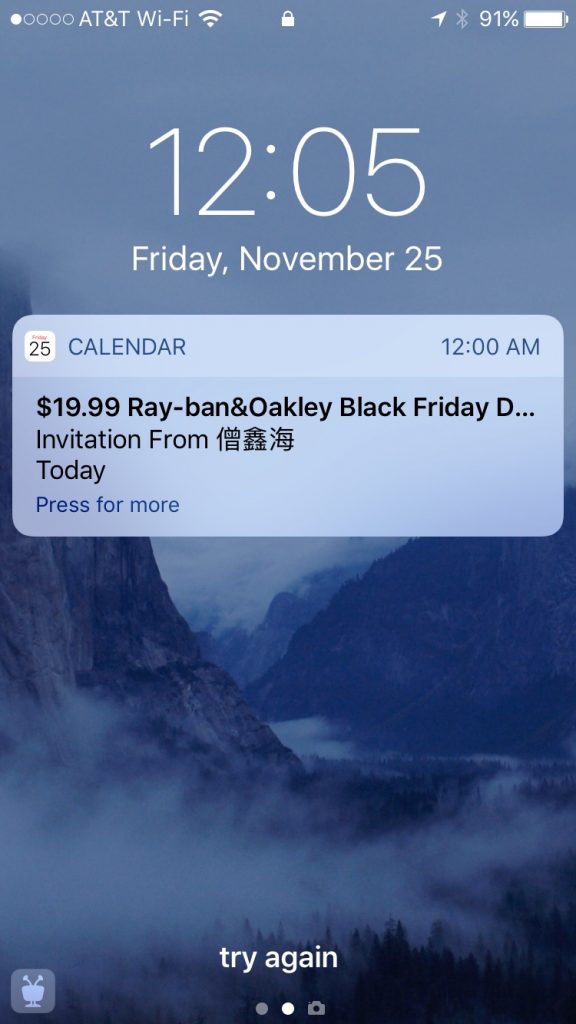 I never saw a corresponding email. Even worse, the only options are accept or decline. Either one sends a message back to the spammer, confirming my email address! This junk is coming through your iCloud account.
I never saw a corresponding email. Even worse, the only options are accept or decline. Either one sends a message back to the spammer, confirming my email address! This junk is coming through your iCloud account.