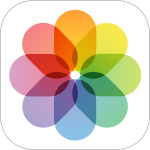No, no weapons here. Unless you count our individual capable minds when it comes to solving problems. Computer problems. More succinctly, hardware that gives our operating system problems. First, a little back-ground.
I use my iMac Pro and MacBook Pro mainly for creating and editing video. FCPX and DaVinci Resolve Studio are my software tools of choice. Anyone involved in editing video knows it requires serious computing power and external hardware in the form of external RAID storage (48TB LaCie Big Disk). And to get the color perfect, a calibrated high end monitor (Flanders CM250) which requires an I/O interface (AJA Io 4K Plus). For great audio, 2 Focal monitors are controlled by a Universal Audio Arrow I/O device via Thunderbolt 3. I also have an external hub for the many ports I need for video and audio (CalDigit TS3 Plus). Sometimes, these pieces of hardware can have hiccups when interfacing with Mac OS. Rarely, but it happens, as it did for a few weeks lately.
The Problem. I leave my iMac Pro on overnight. A few weeks ago, when I would first try to wake the computer from it’s much deserved rest, I noticed that the machine was starting from boot and I got a message that it had shut down because of a problem. They never tell you what the problem is, we long for the day!
Now some would probably look to the OS or poorly written software as the first probable culprit but that line of inquiry would take a lot of time and I could see me on the phone with Apple for hours as my blood pressure peaks to an unhealthy crest. Checking hardware is easier and would most likely, in my mind, expose the problem. First I had to make sure the corresponding software for each piece of hardware was up to date and compatible with my OS. Easy peasy, all was good. So every evening I would disconnect each external device but one, and wake up to see if the machine was sleeping, or dead. If sleeping and fine (they were), I then connected two of the devices in every combination. I wish I could tell you the mystery was solved, but the results were ambiguous at best. With only one of the devices connected at a time, all was well. But when I started to combine hardware in two’s, the results were erratic and showed no clear path to the solution. I had resigned myself to either putting up with the inconvenience or shutting it down each evening in a proper fashion. Then I looked over at my RAID box and saw the little 1TB SSD connected to it on it’s 2nd Thunderbolt port and sitting atop of it, hidden by the box of tissue yet on top of it. I forgot to mention it above just like I forgot about it in the chain of hardware in my workflow. I use it mainly for quick drag ‘N drop backup of individual files as I work through the day. I thought, “That can’t be the problem, can it, this little drive”? Of course it could, and it was. It’s been one full week without a crash since I unmounted the drive (it is still connected though, weird) I’m not sure why, though I think it has to do with the fact that it’s a Thunderbolt 2 device connected via an adapter to the RAID box via Thunderbolt 3.
What have I learned? Well, a few times I was sure it was the most expensive item (LaCie Big Disk) in the chain that was causing the problem, and some of the testing seemed to point to it but there was always a morning where the result refuted the conclusion. So watch out for confirmation bias. In the end it was the littlest and most inconsequential item that caused the issue. Also, patience and thoroughness are two prized qualities of the troubleshooter. Without it, well, you may need to stock up on your blood pressure meds.