This topic is for the September, 2025 MacMAD General Meeting.
The answers range from “turn it off and back on”, to Accessibility Settings, to bad cables. 90% of iPhone and Mac Problems addressed in a few simple steps.
This topic is for the September, 2025 MacMAD General Meeting.
The answers range from “turn it off and back on”, to Accessibility Settings, to bad cables. 90% of iPhone and Mac Problems addressed in a few simple steps.
Last night we talked about Assistive Access, a greatly simplified operating mode for iPhone and iPad. Here are links to Assistive Access info:
We’ve already gotten an important question on Assistive Access: How do I turn it off, and get out of Assistive Access? You can exit Assistive access by triple-clicking the side button (power button). This brings up the option to exit. You’ll need to enter the 4-digit assistive access code that you originally setup to exit back to your usual user interface.
Also, a question came up about converting a lot of photos. Here is the solution we showed in the meeting:
Turn Any macOS Folder into an Image Converter (Mac Rumors)
Also, the macOS Finder has a convenient way to convert multiple images at once. Select some files, then right-click, or Ctrl-click to bring up the contextual menu. Then go down to Quick Actions and select Convert Image. You will see options to convert to JPEG, etc.
Several people asked questions about photo albums in Photos on the iPhone. One tip that might help you make albums appear more prominantly for you:
In Photos, scroll all the way to the bottom where you will eventually see Customize & Reorder.
On that screen, you can select which views of your photos you want to appear in Photos, and drag them into the order you prefer. I have put Albums at the top here, and turned off Memories and Featured Photos. It’s entirely personal preference, and you can adjust this as you like.
As always, here’s the complete iPhone User’s Guide from Apple. On that page, either use the search, or click Table of Contents to get started. If you read that, you’ll be ahead of everybody in understanding the iPhone. Note that the User’s Guide is always for the latest version of iOS. If you are using an older version, it won’t be exactly applicable.
MacMAD Presentation Meeting for Tuesday, September 17, 2024
Tonight’s meeting is primarily an on-line demo. But, here are some supplementary on-line references oriented towards the basic iPhone or iPad user.
iOS 18 and iPadOS 18 have just been released, so the User’s Guides will probably be updated accordingly. For the beginning user, the biggest difference is probably that the Control Center looks slightly different now.
On-Line Demos of common tasks.
Use Settings to:
Note – Almost ALL iPhone & iPad owners have an iCloud account, whether you know it or not. If you are paying any amount monthly for iCloud, you have an iCloud+ account.
More On-Line Demos
The Meeting Slides (Keynote format)

MacMAD Meeting February 2024
This is a live demonstration meeting covering Procreate for iPad. There is also a version of Procreate for the iPhone.
Our presenter this month is Ann Posner. She says:
The Procreate app is a powerhouse assistant in my career as a professional artist, as well as in my personal life. I recommend the Procreate app for any computer users or artists from beginners to experts!
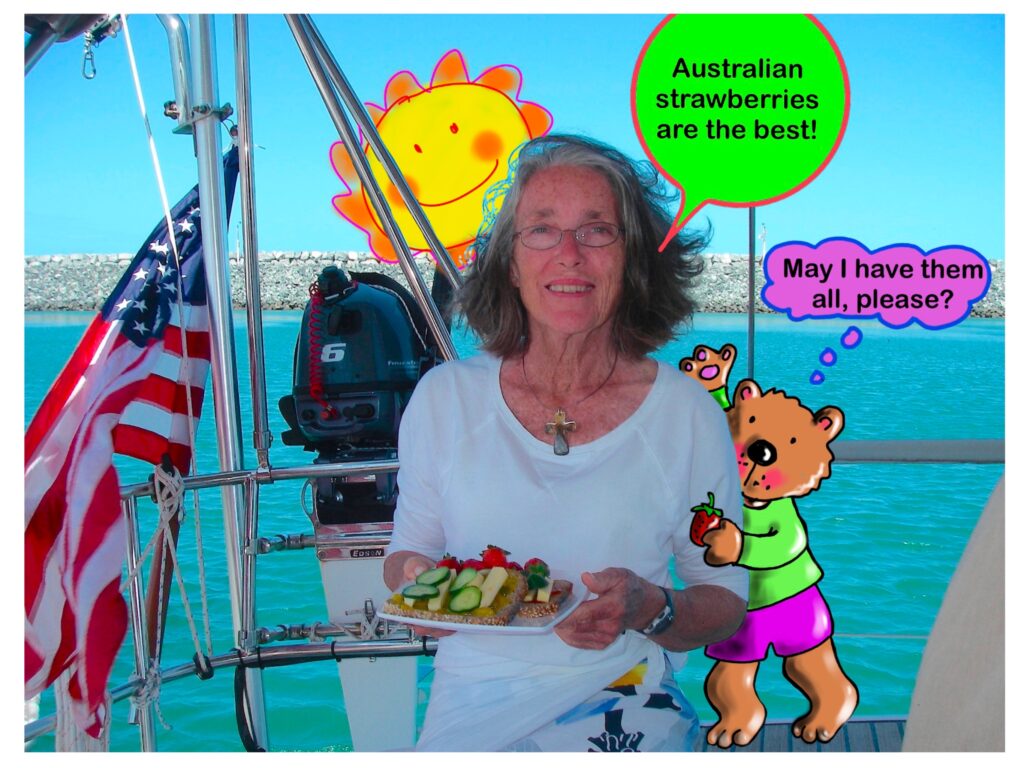
The video of this meeting is now on-line here. The audio is low, so turn it up. The actual presentation starts about 4 minutes in.