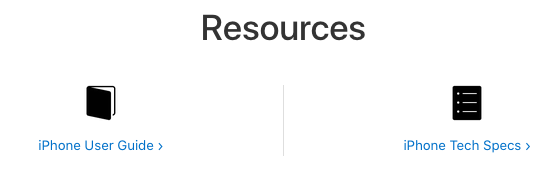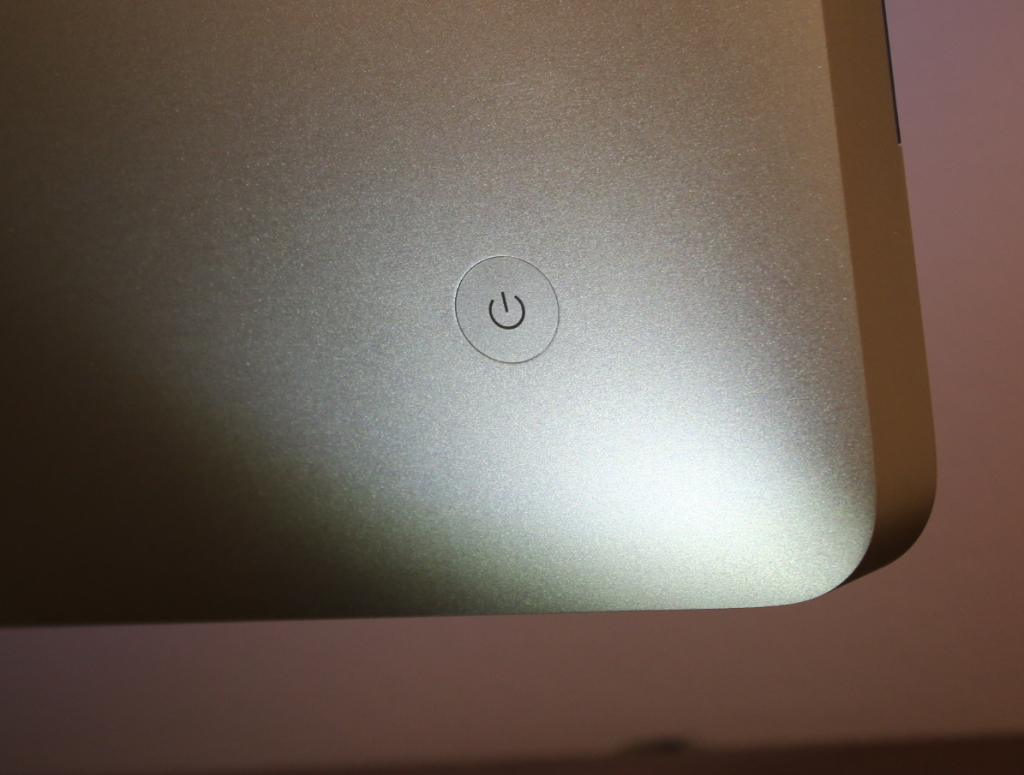In our March virtual meeting, we talked about Continuity Camera and on-line user guides for Apple devices.
With Continuity Camera, you can use your iPhone to scan documents directly into apps on your Macintosh. It is particularly useful in Mail, Notes and Preview. If you scan paper documents into Notes in this way, they become searchable in the Notes app.
The answers to many questions about your device are contained in the user guide for your particular device, e.g. iPhone, iMac, or iPad. Apple has the user’s guides online. Apple doesn’t keep the user’s guides for older versions handy, so if you are planning to keep a device into vintage or obsolete status, download the applicable user guide before it goes out of date.
I will give you some links, but they are likely to go out of date. The consistent way to find the user’s guides is:
- Open https://support.apple.com/
- Click on your device at the top
- Scroll down. Near the bottom of the page, you will see something similar to this. Click on the User Guide link.