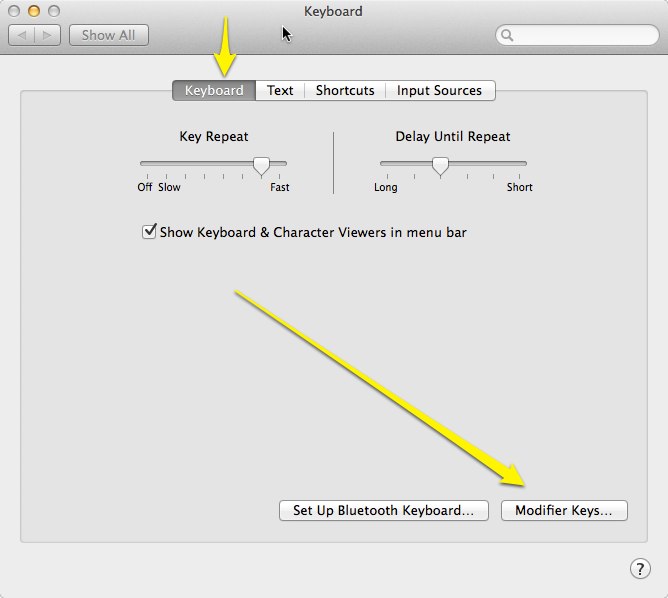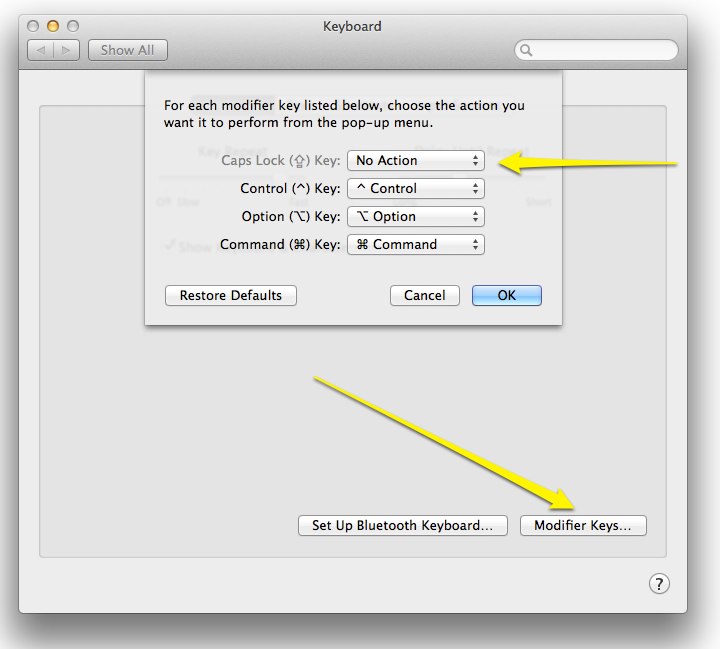On many web pages, when entering text, if you press enter or return, it submits the form. If you want to create a paragraph, but don’t want to submit yet, what do you do? You can press shift�return or option-Enter. (They seem to work the same on the Mac.) This will create a new paragraph, but not submit yet. One place that this helps is while entering a Facebook comment.
Author: Jamie Cox
March 2014 Meeting Summary
2014 MacMAD Election results:
- President – JR Staal
- Vice President – Jamie Cox
- Treasurer – Eric Emerick
- Secretary – Dennis Crowley
Miscellaneous Notes:
- iOS 7.1 is out and working well for folks
- Microsoft One Note is now free on the app stores (Mac and iOS)
- press fn key twice quickly to open dictation on Mavericks – uses on-line speech to text (and yes, my (older) USB keyboard has NO fn key.)
Dan Wadler presented on Free Software
He showed us some perhaps lesser-known Mac freeware. All links current as of March 2014.
www.macupdate.com – a good place to look for software if you don’t know what apps are out there
Libre Office – A free office suite including Word processor, Spreadsheet, Presentation, Drawing and Database applications.
Stellarium – Cross-platform Planetarium software – see the stars and planets from your location and time – with modules and plug-ins. Yes, there’s an exoplanets plug-in.
Celestia – Real-time 3D visualization of space
Tide Widget – tide forecasts for your location – in a Dashboard widget
Album Artwork Assistant – Helps find Cover Artwork for iTunes
VLC Media Player – plays video in a great variety of digital formats
MacTubes – Play and download YouTube videos
MacTracker – detailed specifications for everything Apple Computer ever made
The Unarchiver – quick and easy app to open many different archive file types: zip, Tar etc.
Free Browsers: Chrome, Firefox, Opera, Dolphin (iOS), Mercury (iOS), Omniweb
Free Cloud Storage sites: Dropbox, Copy and Box.
Calibre – eBook manager
Sophos – Free Antivirus. Also, ClamX AV free antivirus.
Chess Knight – not overly tough computer chess game
Free Password managers: KeePass and LastPass.
Mac and iOS Security Bug: GotoFail
Safari on both the Mac and iOS (iPhone and iPad) has a potentially serious security problem. This problem is especially worrisome for mobile devices that may be used on public WiFi. Apple has released updates for this problem, so go get them. You can test if your Safari browser is still vulnerable to this problem by visiting http://gotofail.com . If so, update your system.
February Meeting Summary
Club elections will be next month in March – round up the usual suspects.
Upcoming meeting topic suggestions mentioned
- Web Design Tools
- Synchronizing folders, drives and computers
- Looking for guest presenters
- Video Production
The Mac OS features Spaces and Expos� were combined into Mission Control in 10.8, Mountain Lion. These tools are all about managing your multiple desktops and open windows.
Products Mentioned in the Meeting
- Flux Web Design Tool – Future Topic
- iShowU�a screen casting app�from shinywhitebox.com��$20 to $59.95 depending on version
- Graphic Converter – the age-old favorite – converts many image and video formats. $39.95
- FantastiCal�: translates free-form text or voice to proper calendar format. $19.99 App Store
- Contacts Sync For Google Gmail�$3.99 in Mac App Store: Automatically keeps your Google Contacts synchronized with your Apple Contacts.
- iDeskCal : transparent calendar overlay over desktop HashBang Industries
- MacUpdate Package Bundle Deals
- MacHeist�: Bundle deals. Kind of weird lately, and infrequent offerings.
- Spacious: makes regular 3-button mouse work like a magic mouse for navigating OS X Spaces,�er, Mission Control.
Dinner after the meeting was at Steak and Shake.
Free iCloud Beta Apps: Pages, Numbers & Keynote
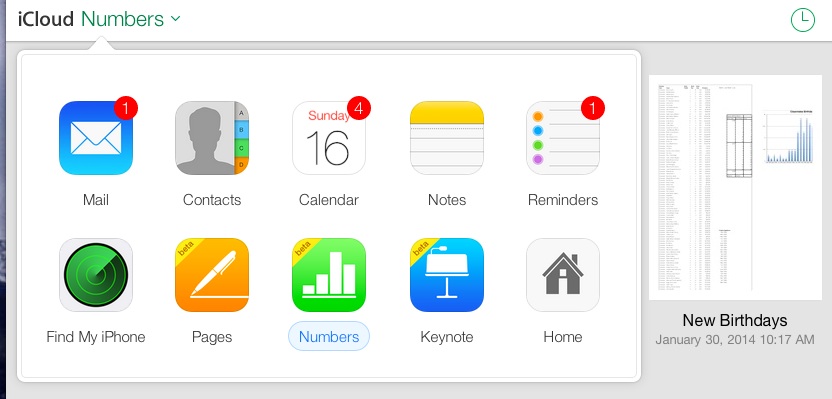
You can use the Beta versions of Apple’s iCloud Apps, live on iCloud.com. These are available whether or not you have ever bought the corresponding iOS or Mac Apps, and whether or not you device came with them installed.
These seem adequate to me. Some features may be missing or hard to find, but for casual use, they seem to work fine. Pretty good for Beta versions.
Bluetooth Keyboard Controls Apple TV
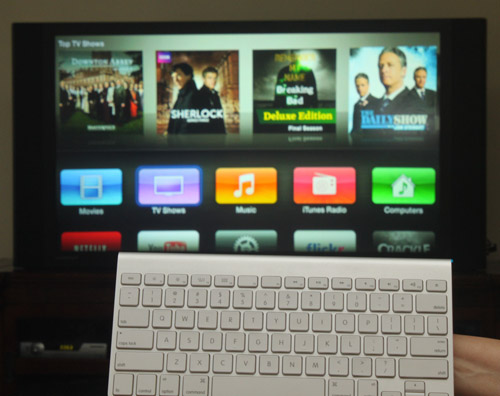
I have been using a Bluetooth keyboard with my Apple TV 3. With recent (2013) updates of firmware for the Apple TV, the Bluetooth keyboard feature has now become useable. The keyboard is really great when you want to search for something. You can actually type instead of using the painfully slow on-screen keyboard.
I �have been using the Apple keyboard that came with my iMac. I don’t like it for computer use, so I’m using a USB keyboard on the computer, but this keyboard is an ideal remote control for the Apple TV. It’s fairly compact and fits on the sofa table. You don’t have to use an Apple keyboard. Any Bluetooth keyboard should work.
The keyboard mappings felt so natural, I guessed them the first time, but here they are:
- Menu button = esc key
- Select button = enter key or space bar
- Arrow buttons = arrow keys
My Apple TV now seems to remember the keyboard pairing indefinitely. I have to wake up the keyboard maybe once a day with a tap of the power button. Range is at least 12-15 feet – if you’re sitting back further than that, you need a smaller TV. 🙂
One problem I ran into — I don’t think it was a keyboard problem per se, but I created an account on Crackle with a gobbledegook password. When I entered this password on Apple TV, it wouldn’t accept it. I eventually changed the password, and then it was accepted on the Apple TV. I don’t think this problem is �specific to Crackle, either. I suspect that the Apple TV software just filters certain characters. Some special characters are okay, but I’d watch out for ^ and ~ (caret and tilde), as those were in the rejected password.
�Update March 26: After Apple TV software update 6.1 was installed on my Apple TV, my Bluetooth keyboard stopped working. It also wouldn’t show up as available to pair. I restarted my Apple TV (Settings/General/Restart) and tried again, and I was able to get the keyboard to pair. You should also try just turning Bluetooth off and then back on, on the Apple TV. (Click where it says Bluetooth Searching…). Pairing has always been kind of finicky on the Apple TV.
The Bluetooth controls are under Settings/General/Bluetooth.
Update May 10, 2014: One cool thing about using the�Bluetooth keyboard: it gives �your Apple TV an RF remote control that can work without direct line of sight. So, you can use your Apple TV even if it is concealed in a cabinet, or on the other side of a wall.
January 2014 MacMAD Meeting
MacMAD elections are coming up in March, with nominations in February.
The cloud storage company Box.com is upgrading free accounts from 10 to 50 Gigabytes of online storage for those users who download the free iOS app for Box. We’re not sure when this offer ends — maybe through January or February 2014. When you sign in to your account using the iOS app, you’ll automatically get the extra storage. I did it. Nice.
We also announced a 50% off deal from Take Control Ebooks. They were on sale thru Jan 25th. You missed it now, but they are not expensive, and they are well-written bargains at the regular price.
This year is the 30th anniversary of the Macintosh and the 30th anniversary of MacMAD. Apple has some nice retrospective material on their site now. Also see The Mothership�and www.macworld.co.uk for some old apple “adverts”. You can also now watch a video of Steve Jobs’ first demo of the Macintosh at the Boston Computer Society in 1984. This video has apparently been unavailable for decades. When watching this, you’ve got to remember that back in those days IBM was so big and threatening that they were about as popular with many computer enthusiasts as the death star. Now, they’re completely out of the personal computer business.
Dennis Crowley gave a presentation this month on using iCloud. I always learn something at our meetings. This month it was that you can turn off iCloud as the default storage location for Text Edit. The �option is buried in the iCloud system preferences.
By the way, �did �you know that the keyboard shortcut�?-, (Command-comma) opens the preference pane in most applications?
Disabling Caps Lock
If you have ever had trouble with accidental or unintended ALL CAPS, you might be interested in disabling your caps lock key. In my experience accidental activations of caps lock greatly exceeded those occasions on which I actually want it. As in, I can hardly think of a case where I need it. The caps lock key, and its little green light (on some keyboards) are not fixed in hardware, but are controlled by your Mac’s software.
It’s easy to disable it. Start by opening System Preferences. Choose Keyboard. Within the Keyboard preference pane, choose the Keyboard tab as shown.
Then click the Modifier Keys… button. A pop-up will appear. Click on the Caps Lock�toggle, and select No Action.
Now, click OK and close System Preferences. That’s it. Your caps lock key is completely disabled. Enjoy your freedom from accidental eruptions of capital letters in your text.
Just remember that you did this, and don’t decide later that your keyboard is broken. In the few cases where I need to type a sequence of capitals, I find it easier to just hold down the shift key instead of going back to System Preferences.
Also note that the change only applies to the one user account where you made the change. This is a good thing, so when your spouse or kids are using the computer under their own name, the keyboard works as they expect it and they don’t come complaining that your caps lock key is broken.
Using Your iPad with Bose Sound Dock
Using Your iPad with Bose Sound Dock
If you have an older Bose Sound Dock for your iPod or iPhone, you may be disappointed that it doesn�t work with newer devices. Somewhere along the way, Apple changed how iDevices get charged. If your Sound Dock uses the older FireWire charging scheme, but your i-device uses the newer USB scheme, you�ll get a curt message that charging is not supported with this accessory.
All iPads use the new USB charging scheme, but beyond that, an iPad won�t even fit in the Sound Dock.

So, here�s a pair of inexpensive gadgets that will overcome these problems. I used the 3031-FWUSB Charge Converter from Griffin Technology. This is hard to find, but a similar item is this one from Scosche.
Next, you need a short cable to free your iPad from the confines of the dock. It might not be a bad idea for the iPhone also, since it gets a bit precarious balanced on top of the charge adapter. I got the RadTech Dock Extender. Unless you need a longer one for some reason, get the shortest cable available.

For this set-up, order matters. The charge adapter goes into the dock, followed by the cable into the charge adapter, and the other end of the cable to your iPad, etc. If you reverse the order and put the charge adapter on the other end of the cable, it won�t charge.
So, you should have something that looks like this:

The Bose Sound Dock is a great-sounding accessory. The right adapters keep it playing with your newer gadgets. The same general idea can keep some of your other accessories functioning. This might work with some older car docks or accessories as well.
I got a report that the following adapter worked with an iPhone 4S and the old Bose Sound Dock:
CableJive dockStubz Charge Converter and 30-pin Pass Through Adapter for iPhone, iPod, and iPad.
This also worked with the extender cable above, although the cable isn�t strictly necessary for the iPhone like it is for the iPad. I know that the setup pictured works with iPad versions 1 and 2.
This article is a re-post originally published in 2010, reproduced here after the blog recovered from �some Indonesian junk that was going around. (Hacked by Indonesian script kiddies.)�
How to Listen to Audiobooks on an iPod
Why should anyone need instructions on listening to audiobooks on an iPod … this should just work, right? This tip is not about downloading the audiobooks, or installing them on your iPod. This is about accessing and playing them once they are in your iPod. You’ve bought your audiobooks, you’ve put them in iTunes, you’ve synced your iPod. iTunes says your audiobooks are synced. Now, you’re looking at your iPod, and where the heck are they? By default, they don’t seem to appear anywhere except maybe (temporarily) in “Recent Items”. �They don’t appear anywhere under Music, and since they aren’t music, that sort of makes sense.
There really ought to be an Audiobooks item, right alongside Music and Photos. Here’s how to get one. Begin at your iPod main menu.
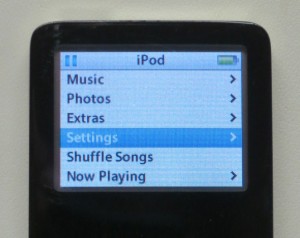
Go into the Settings Menu.
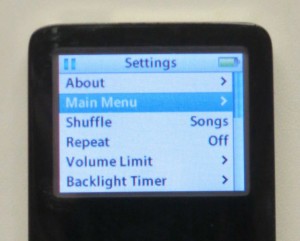
Now, select Main Menu. What a �confusing name. This isn’t returning you to the main menu, it’s editing the settings for the main iPod menu.
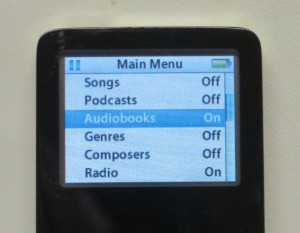
You may have to scroll down a bit, but you should see an option named Audiobooks. Select it to turn it on. You should see the word Off change to On, or you should see a checkmark appear.
Now, press the iPod menu button twice to return to the iPod menu. You should now see a new item there, Audiobooks. All your audiobooks will be in there.
I really don’t approve of Apple’s policy of hiding menu items until they are needed, or in this case until the user is at his wit’s end, and searches the internet for an answer, and finally has to dig into Settings to enable something that should have been there all along. �Frankly, I’m hoping that this hide-and-seek with the menus was some sort of Steve Jobs quirk, and that it will be laid to rest along with him.
Apple really needs to fix this in the iPod firmware, or maybe in iTunes. If nothing else, when audiobooks exist on an iPod, this menu item should be turned on automatically.
This tip worked for a couple of generations of iPod nano. It should be similar for other iPod models.�