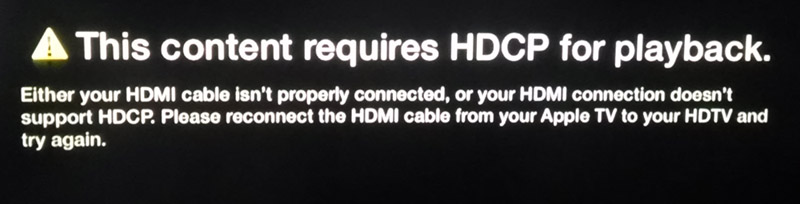I am a backer on Kickstarter for the $59 wireless Nova Flash from https://www.novaphotos.com/. The hardware recently shipped to backers, so I have had a chance to try it out.
Since I have been interested in off-camera flash in general, I backed and bought the Nova flash. The Nova brings the general advantages of off-camera flash to the iPhone and Android platforms. Off-camera flash improves your photos by moving the light source away from the lens. Your subject has more natural shadows and detail. Off-camera flash is at its best in portraits, where subjects lose that deer-in-the-headlights look and have more natural skin tones. An off-camera flash can also give your portraits a nice catch-light reflection in the eyes.
The Nova flash works with a dedicated Nova camera app which fires the flash using Bluetooth radio control.
The initial release of the Nova is oriented towards the iPhone, with a very�basic camera app for the Android. I only tested with the Android version for this review.
Nova requires iOS 7 or Android 4.3 or greater. It requires that your hardware support Bluetooth 4.0 low energy. For this reason, the Nova requires newer iOS devices:�iPhone 4S/5/5C/5S, iPad 3/4/Mini/Air or the iPod Touch 5G. �I tested on the Motorola Moto X, running Android 4.4.

The Nova hardware is super simple. It’s a thin white plastic case with�no user controls or buttons at all. It has a micro USB port which is used to charge the internal battery. It is extremely compact which should encourage you to take it along frequently. The translucent case allows the LED lights�to shine through with a nice diffuse glow.

Below are before and after photos taken with the regular Android camera app, and with Nova.

The face is underexposed without flash. I took another�photo using the stock camera app, with the built-in flash, but it was a total disaster — shiny skin, closed eyes, really awful, trust me. Mercifully, I deleted it.

The Nova flash provided a nice fill-flash here and really made a much nicer photo.


The Nova acts more like a radio controlled LED flashlight than a traditional photo flash. When you take a picture, the flash comes on for a couple of seconds, during which time the photo is taken. So, you won’t be stopping any fast action with this flash. The long illumination time appears to allow the camera to adapt to the new lighting situation and take a properly exposed photo. The good thing about this is your subject has time to get over any blink reflex before the photo.
Nova Flash Summary
What’s Hot:
- $59 price
- Compact size, light weight
- Bright enough to make a real difference
What’s Not:
- Occasional trouble connecting via Bluetooth – restart App or turn�Bluetooth on/off to recover
- No indication of battery state. This would be a nice addition to the app.
Update: June 2016 Not Recommended
The Nova Flash just went on the trash heap of otherwise nice products condemned by a bad battery. Mine sat in the drawer for 6 months. When I was ready to use it again, it wouldn’t charge up or operate. The battery is not replaceable. Since the unit doesn’t have an off switch, the battery discharges drastically when not in use.� I can’t recommend getting this, since the same thing is virtually guaranteed to happen to every unit eventually.