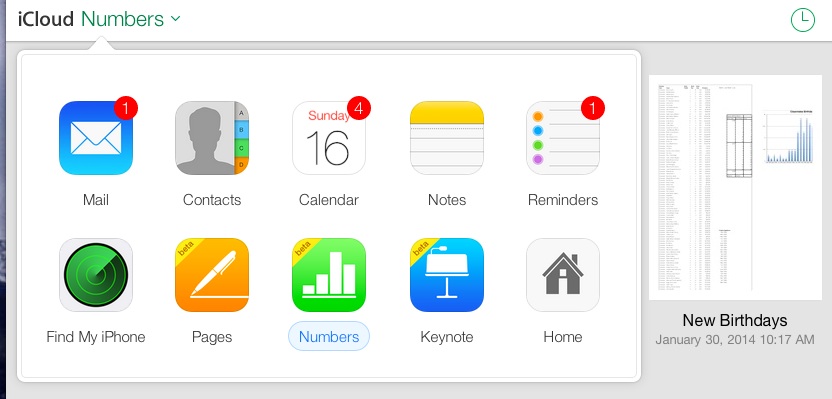Safari on both the Mac and iOS (iPhone and iPad) has a potentially serious security problem. This problem is especially worrisome for mobile devices that may be used on public WiFi. Apple has released updates for this problem, so go get them. You can test if your Safari browser is still vulnerable to this problem by visiting http://gotofail.com . If so, update your system.
Month: February 2014
Smart Folders
I had to miss our February meeting at the last minute and would like to share what I had hoped to show the group. I found a nice little ditty about Smart Folders and how they could help me organize the new FCPX Libraries introduced in the 10.1 update. The usefulness of Smart Folders is dictated almost solely on the needs and imagination of the user. And anyone who works with FCPX.1 knows how important Libraries are to your workflow. They contain EVERYTHING needed for a given project. Of course Smart Folders don’t care what or how they organize so the lesson is easily transferable to any other kind of data you may need to keep easily accessible. So with out further explanation, please go here to see the tutorial.
February Meeting Summary
Club elections will be next month in March – round up the usual suspects.
Upcoming meeting topic suggestions mentioned
- Web Design Tools
- Synchronizing folders, drives and computers
- Looking for guest presenters
- Video Production
The Mac OS features Spaces and Expos� were combined into Mission Control in 10.8, Mountain Lion. These tools are all about managing your multiple desktops and open windows.
Products Mentioned in the Meeting
- Flux Web Design Tool – Future Topic
- iShowU�a screen casting app�from shinywhitebox.com��$20 to $59.95 depending on version
- Graphic Converter – the age-old favorite – converts many image and video formats. $39.95
- FantastiCal�: translates free-form text or voice to proper calendar format. $19.99 App Store
- Contacts Sync For Google Gmail�$3.99 in Mac App Store: Automatically keeps your Google Contacts synchronized with your Apple Contacts.
- iDeskCal : transparent calendar overlay over desktop HashBang Industries
- MacUpdate Package Bundle Deals
- MacHeist�: Bundle deals. Kind of weird lately, and infrequent offerings.
- Spacious: makes regular 3-button mouse work like a magic mouse for navigating OS X Spaces,�er, Mission Control.
Dinner after the meeting was at Steak and Shake.
Free iCloud Beta Apps: Pages, Numbers & Keynote
You can use the Beta versions of Apple’s iCloud Apps, live on iCloud.com. These are available whether or not you have ever bought the corresponding iOS or Mac Apps, and whether or not you device came with them installed.
These seem adequate to me. Some features may be missing or hard to find, but for casual use, they seem to work fine. Pretty good for Beta versions.
Bluetooth Keyboard Controls Apple TV
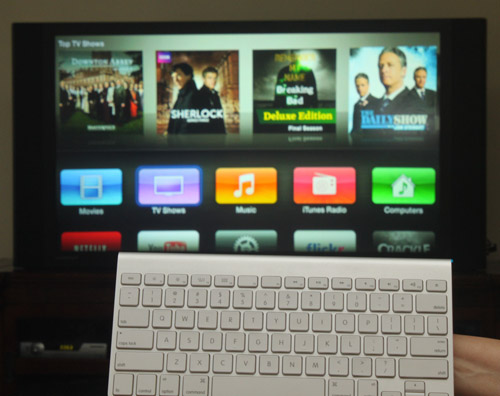
I have been using a Bluetooth keyboard with my Apple TV 3. With recent (2013) updates of firmware for the Apple TV, the Bluetooth keyboard feature has now become useable. The keyboard is really great when you want to search for something. You can actually type instead of using the painfully slow on-screen keyboard.
I �have been using the Apple keyboard that came with my iMac. I don’t like it for computer use, so I’m using a USB keyboard on the computer, but this keyboard is an ideal remote control for the Apple TV. It’s fairly compact and fits on the sofa table. You don’t have to use an Apple keyboard. Any Bluetooth keyboard should work.
The keyboard mappings felt so natural, I guessed them the first time, but here they are:
- Menu button = esc key
- Select button = enter key or space bar
- Arrow buttons = arrow keys
My Apple TV now seems to remember the keyboard pairing indefinitely. I have to wake up the keyboard maybe once a day with a tap of the power button. Range is at least 12-15 feet – if you’re sitting back further than that, you need a smaller TV. 🙂
One problem I ran into — I don’t think it was a keyboard problem per se, but I created an account on Crackle with a gobbledegook password. When I entered this password on Apple TV, it wouldn’t accept it. I eventually changed the password, and then it was accepted on the Apple TV. I don’t think this problem is �specific to Crackle, either. I suspect that the Apple TV software just filters certain characters. Some special characters are okay, but I’d watch out for ^ and ~ (caret and tilde), as those were in the rejected password.
�Update March 26: After Apple TV software update 6.1 was installed on my Apple TV, my Bluetooth keyboard stopped working. It also wouldn’t show up as available to pair. I restarted my Apple TV (Settings/General/Restart) and tried again, and I was able to get the keyboard to pair. You should also try just turning Bluetooth off and then back on, on the Apple TV. (Click where it says Bluetooth Searching…). Pairing has always been kind of finicky on the Apple TV.
The Bluetooth controls are under Settings/General/Bluetooth.
Update May 10, 2014: One cool thing about using the�Bluetooth keyboard: it gives �your Apple TV an RF remote control that can work without direct line of sight. So, you can use your Apple TV even if it is concealed in a cabinet, or on the other side of a wall.